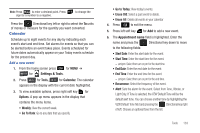Samsung SCH-U640 User Manual (user Manual) (ver.f10) (English) - Page 134
V CAST Music with Rhapsody, Rebuild Music Database
 |
View all Samsung SCH-U640 manuals
Add to My Manuals
Save this manual to your list of manuals |
Page 134 highlights
• Playlists: Any playlists that you have created are displayed in this option. Press left soft key for New to create a new playlist. With a playlist highlighted, press right soft key for Options to add, view, edit, rename, create or erase the playlist. • Albums: This option organizes your songs by album title. Even if you only have one song from an album, a folder for the album will display. • Artists: This option organizes your songs by artist. • Genres: This option organizes your songs by music type (genre). For example, Folk, Rock, Country, Classical, Soul, Unknown and so on. Each folder will contain all songs within that genre. • Alerts: This repository is where alert notifications are received when new music from a selected artist is available for download. 5. While in the My Music library, press left soft key for Shop to go to the V CAST Music with Rhapsody catalog. Press to go back to My Music library. 6. Select Songs and press or press Songs 7. Scroll down to a song and press right soft key for Options, to select from the following options: • Add to playlist: Add song to playlist. • Listeners also liked: Displays music other listeners reviewed and liked. • Move song: Moves the song from the microSD™ card to the phone and from the phone to the microSD™ card. • Lock song: Locks the selected file to prevent accidental deletion. • Erase song: Erases the selected file. • Erase all songs: Erases all songs. • Song Info: Displays Title, Artist, Album, Genre, Copyright, Length, Size, Bit Rate, Format and License • Scan memory card for new music: Updates your music library with music on your memory card. • Rebuild Music Database: refreshes library database. 8. Press the up/down Directional keys to highlight the song you want to listen to and press for PLAY to play the song. 9. During song playback, press right soft key for Options to switch to one of the following functions: Note: The song playing will automatically stop playing when this is done. To resume playing of the song, press . • Play All: Selects all songs for playback. • Shuffle: Re-sorts the current playlist order. • My Music: Displays stored songs. • Shop: Allows you to shop for music. • Listeners also liked: Displays music other listeners reviewed and liked. Music 129