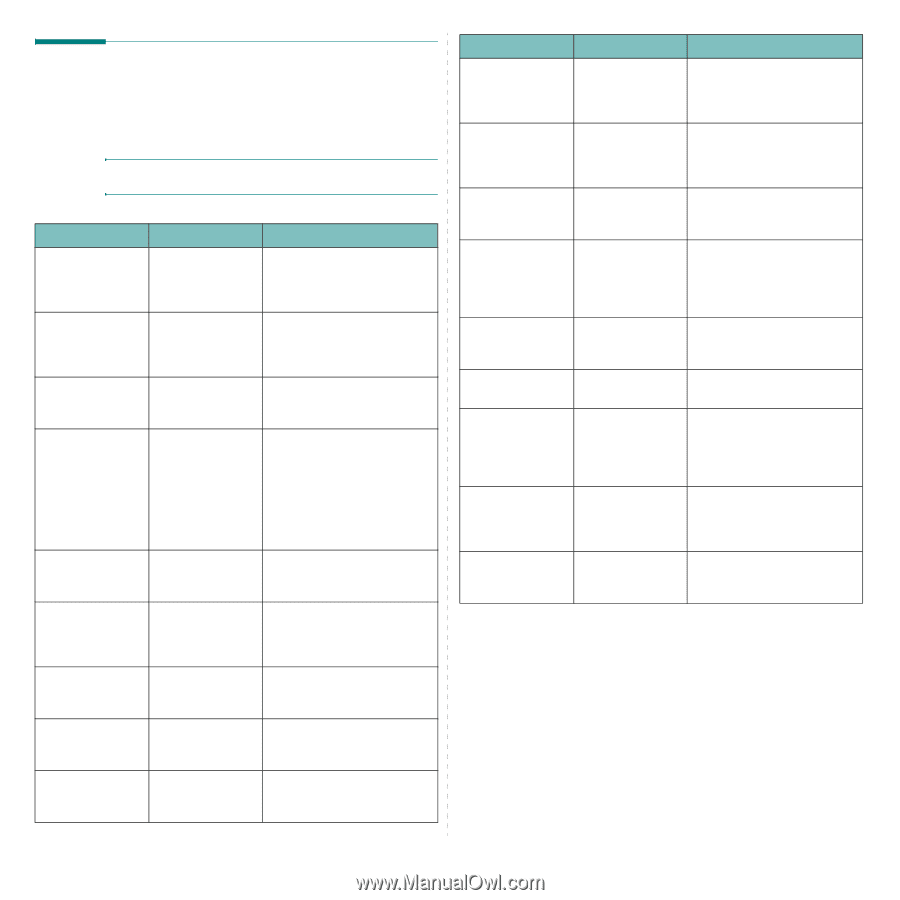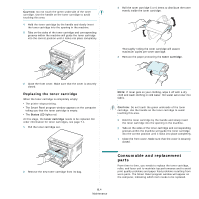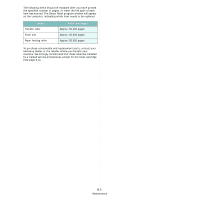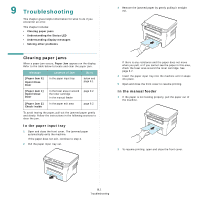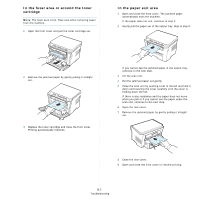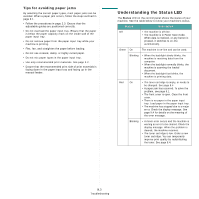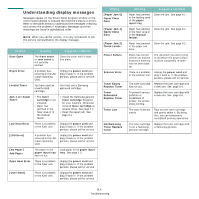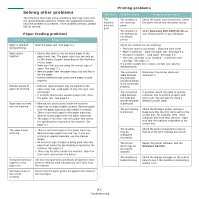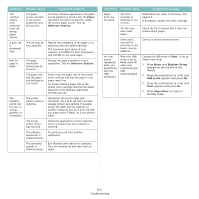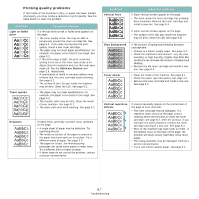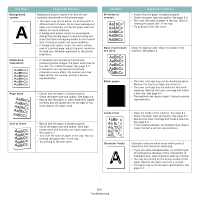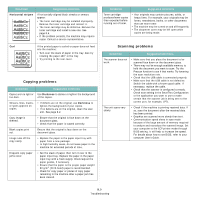Samsung SCX-4300 User Manual (ENGLISH) - Page 46
Understanding display messages, Display, Meaning, Suggested solutions - scanner error
 |
UPC - 635753611021
View all Samsung SCX-4300 manuals
Add to My Manuals
Save this manual to your list of manuals |
Page 46 highlights
Understanding display messages Messages appear on the Smart Panel program window or the control panel display to indicate the machine's status or errors. Refer to the tables below to understand the messages' meaning and correct the problem if necessary. Messages and their meanings are listed in alphabetical order. NOTE: When you call for service, it is very convenient to tell the service representative the display message. Display Meaning Suggested solutions Door Open The front cover or rear cover is not securely latched. Close the cover until it locks into place. Hsync Error A problem has occurred in the LSU (Laser Scanning Unit). Unplug the power cord and plug it back in. If the problem persists, please call for service. Invalid Toner You have used an unauthorized cartridge. You must use a Samsung approved cartridge. Jam 1 or Install Toner • The toner cartridge is not installed. • Paper has jammed in the fuser area or in the manual feeder. • Install the Samsung genuine toner cartridge designed for your machine. Otherwise reinstall toner cartridge at several times. See page 2.2. • Clean the paper jam. See page 9.1. Low Heat Error There is a problem in the fuser unit. Unplug the power cord and plug it back in. If the problem persists, please call for service. [LSU Error] A problem has occurred in the LSU (Laser Scanning Unit). Unplug the power cord and plug it back in. If the problem persists, please call for service. [No Paper] Add Paper The paper in the paper input tray has run out. Load paper in the paper input tray. See page 2.3. Open Heat Error There is a problem in the fuser unit. Unplug the power cord and plug it back in. If the problem persists, please call for service. [Over Heat] There is a problem in the fuser unit. Unplug the power cord and plug it back in. If the problem persists, please call for service. Display [Paper Jam 0] Open/Close Door [Paper Jam 1] Open/Close Door [Paper Jam 2] Check Inside Power Failure Scanner Error Toner Empty Replace Toner Toner Exhausted Replace Toner Toner Low NonSamsung Toner Replace Toner Meaning Suggested solutions Paper has jammed in the feeding area of the paper input tray. Clear the jam. See page 9.1. Paper has jammed in the fuser area or in the manual feeder. Clear the jam. See page 9.1. Paper has jammed in the paper exit area. Clear the jam. See page 9.2. Power has turned off then on and the machine's memory has not been back up. The job which you were trying to do before the power failure must be completely re-done. There is a problem Unplug the power cord and in the scanner unit. plug it back in. If the problem persists, please call for service. The toner cartridge Replace the toner cartridge with has run out. a new one. See page 8.4. To prevent serious pollution or breakdown of printer, the printer stops printing. Replace the toner cartridge with a new one. See page 8.4. The toner is almost empty. Take out the toner cartridge and gently shake it. By doing this, you can temporarily reestablish printing operations. The toner cartridge is not a Samsunggenuine cartridge. Replace the toner cartridge with a Samsung-genuine. 9.4 Troubleshooting