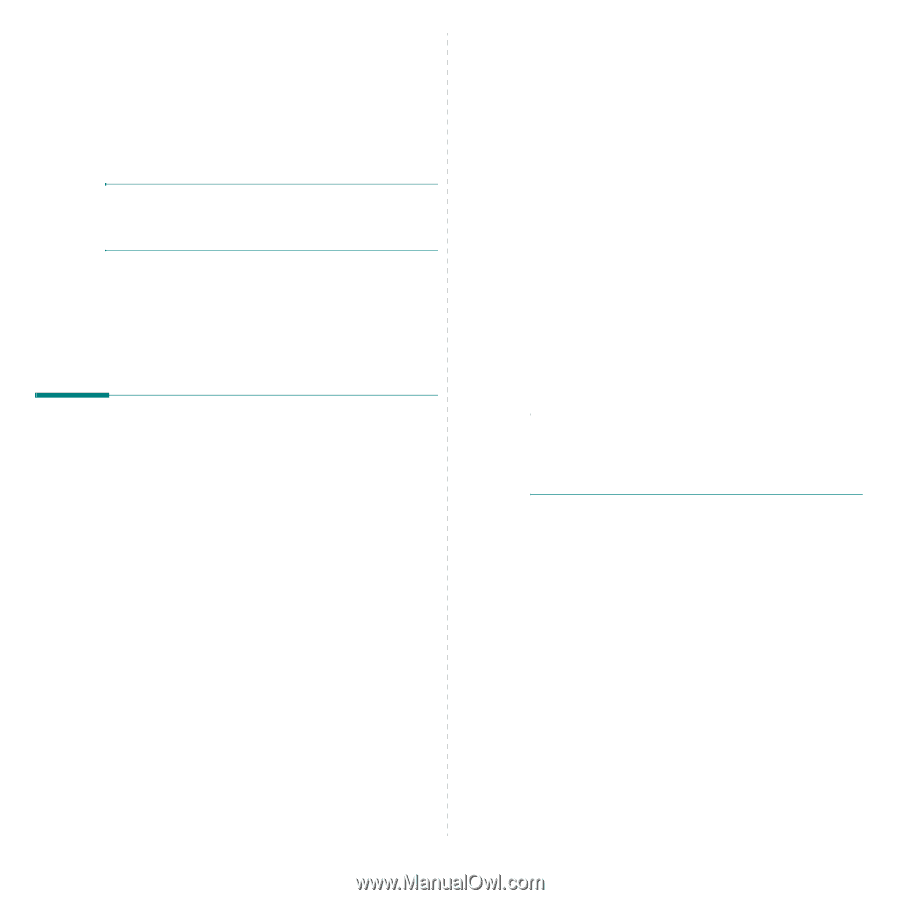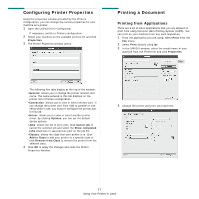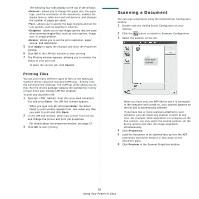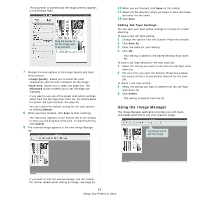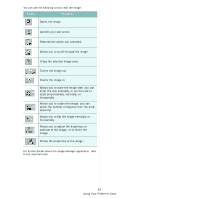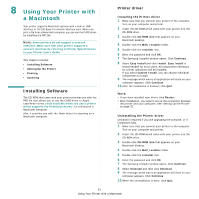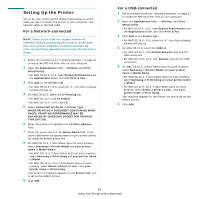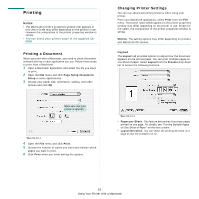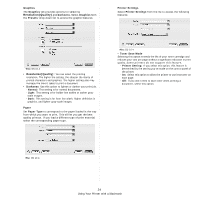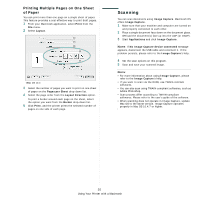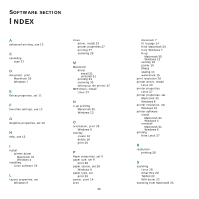Samsung SCX-4300 User Manual (ENGLISH) - Page 91
Using Your Printer with a Macintosh, Installing Software - driver windows 10
 |
UPC - 635753611021
View all Samsung SCX-4300 manuals
Add to My Manuals
Save this manual to your list of manuals |
Page 91 highlights
8 Using Your Printer with a Macintosh Your printer supports Macintosh systems with a built-in USB interface or 10/100 Base-TX network interface card. When you print a file from a Macintosh computer, you can use the CUPS driver by installing the PPD file. NOTE: Some printers do not support a network interface. Make sure that your printer supports a network interface by referring to Printer Specifications in your Printer User's Guide. This chapter includes: • Installing Software • Setting Up the Printer • Printing • Scanning Installing Software The CD-ROM that came with your printer provides you with the PPD file that allows you to use the CUPS driver or Apple LaserWriter driver (only available when you use a printer which supports the PostScript driver), for printing on a Macintosh computer. Also, it provides you with the Twain driver for scanning on a Macintosh computer. Printer driver Installing the Printer driver 1 Make sure that you connect your printer to the computer. Turn on your computer and printer. 2 Insert the CD-ROM which came with your printer into the CD-ROM drive. 3 Double-click CD-ROM icon that appears on your Macintosh desktop. 4 Double-click the MAC_Installer folder. 5 Double-click the Installer icon. 6 Enter the password and click OK. 7 The Samsung Installer window opens. Click Continue. 8 Select Easy Install and click Install. Easy Install is recommended for most users. All components necessary for printer operations will be installed. If you select Custom Install, you can choose individual components to install. 9 The message which warns all application will close on your computer appears, Click Continue. 10 After the installation is finished, click Quit. NOTE: • If you have installed scan driver, click Restart. • After installation, you need to set up the connection between the printer and your computer. See "Setting Up the Printer" on page 32. Uninstalling the Printer driver Uninstall is required if you are upgrading the software, or if installation fails. 1 Make sure that you connect your printer to the computer. Turn on your computer and printer. 2 Insert the CD-ROM which came with your printer into the CD-ROM drive. 3 Double-click CD-ROM icon that appears on your Macintosh desktop. 4 Double-click the MAC_Installer folder. 5 Double-click the Installer icon. 6 Enter the password and click OK. 7 The Samsung Installer window opens. Click Continue 8 Select Uninstall and then click Uninstall. 9 The message which warns all application will close on your computer appears, Click Continue. 10 When the uninstallation is done, click Quit. 31 Using Your Printer with a Macintosh