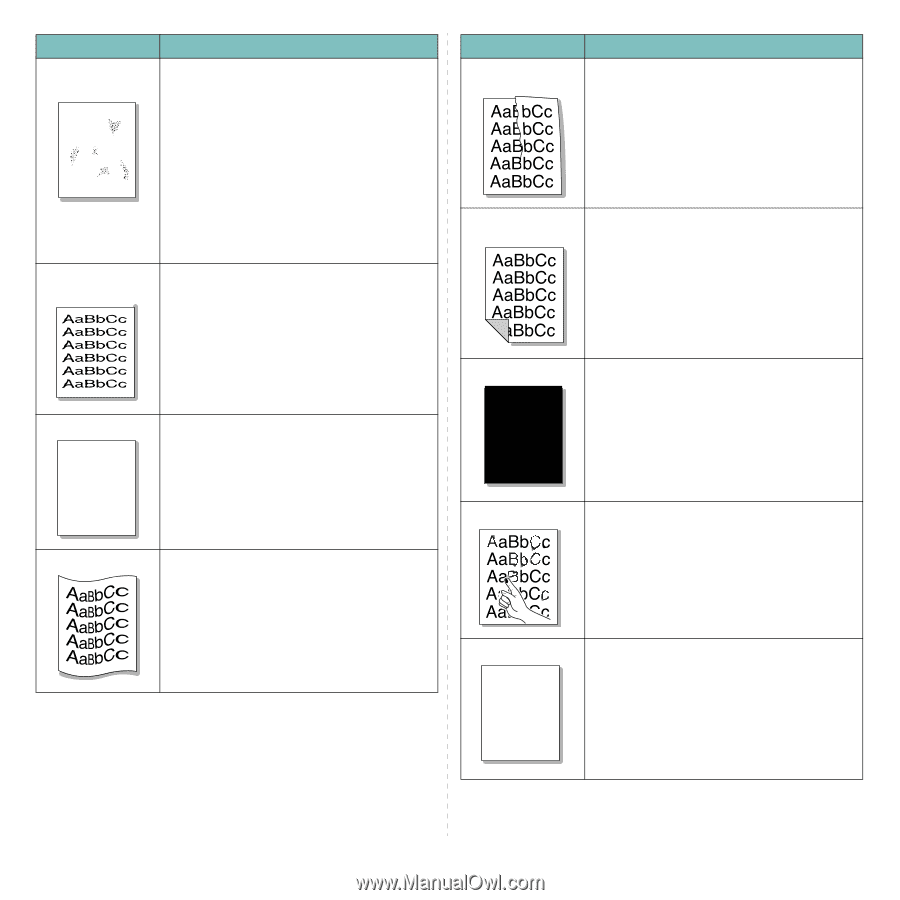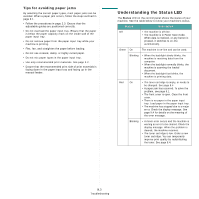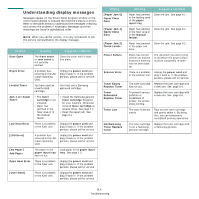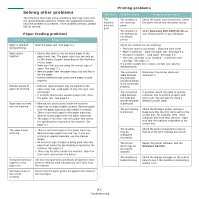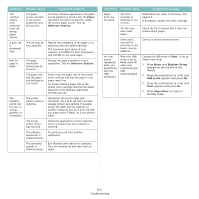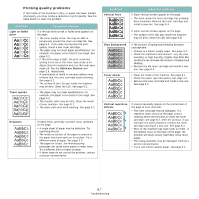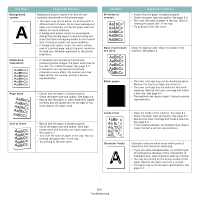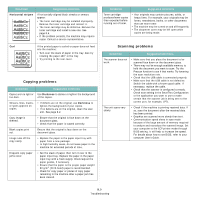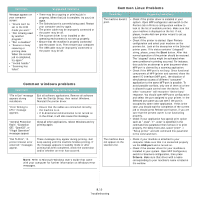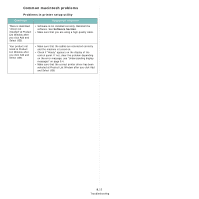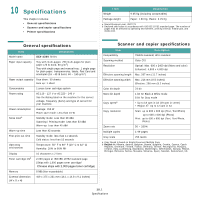Samsung SCX-4300 User Manual (ENGLISH) - Page 50
AaBbCc, Character Voids - scanner software
 |
UPC - 635753611021
View all Samsung SCX-4300 manuals
Add to My Manuals
Save this manual to your list of manuals |
Page 50 highlights
Condition Background scatter A Misformed characters Suggested solutions Background scatter results from bits of toner randomly distributed on the printed page. • The paper may be too damp. Try printing with a different batch of paper. Do not open packages of paper until necessary so that the paper does not absorb too much moisture. • If background scatter occurs on an envelope, change the printing layout to avoid printing over areas that have overlapping seams on the reverse side. Printing on seams can cause problems. • If background scatter covers the entire surface area of a printed page, adjust the print resolution through your software application or the printer properties. • If characters are improperly formed and producing hollow images, the paper stock may be too slick. Try a different paper. See page 3.2. • If characters are improperly formed and producing a wavy effect, the scanner unit may need service. For service, contact a service representative. Page skew AAAAaAaaaBaBBBbBbbbCbCCCCccccc Curl or wave • Ensure that the paper is loaded properly. • Check the paper type and quality. See page 3.2. • Ensure that the paper or other material is loaded correctly and the guides are not too tight or too loose against the paper stack. • Ensure that the paper is loaded properly. • Check the paper type and quality. Both high temperature and humidity can cause paper curl. See page 3.2. • Turn over the stack of paper in the tray. Also try rotating the paper 180° in the tray. • Try printing to the rear cover. Condition Wrinkles or creases Suggested solutions • Ensure that the paper is loaded properly. • Check the paper type and quality. See page 3.2. • Turn over the stack of paper in the tray. Also try rotating the paper 180° in the tray. • Try printing to the rear cover. Back of printouts are dirty Check for leaking toner. Clean the inside of the machine. See page 8.1. Black pages A • The toner cartridge may not be installed properly. Remove the toner cartridge and reinsert it. • The toner cartridge may be defective and need replacing. Remove the toner cartridge and install a new one. See page 8.4. • The machine may require repair. Contact a service representative. Loose toner • Clean the inside of the machine. See page 8.1. • Check the paper type and quality. See page 3.2. • Remove the toner cartridge and install a new one. See page 8.4. • If the problem persists, the machine may require repair. Contact a service representative. Character Voids A Character voids are white areas within parts of characters that should be solid black: • If you are using transparencies, try another type of transparency. Because of the composition of transparencies, some character voids are normal. • You may be printing on the wrong surface of the paper. Remove the paper and turn it around. • The paper may not meet paper specifications. See page 3.2. 9.8 Troubleshooting