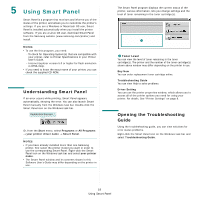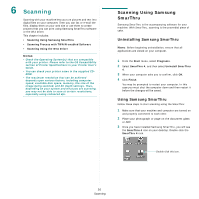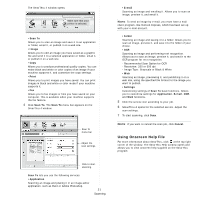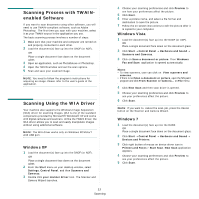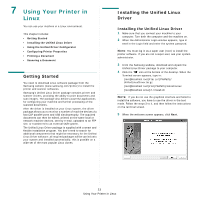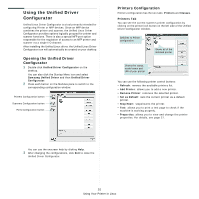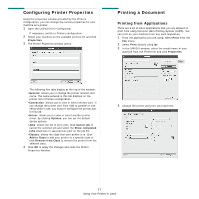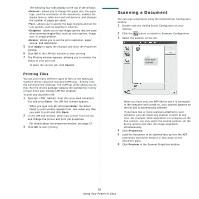Samsung SCX-4300 User Manual (ENGLISH) - Page 83
Using Your Printer in Linux, Getting Started, Installing the Unified Linux Driver, Driver - 1 23
 |
UPC - 635753611021
View all Samsung SCX-4300 manuals
Add to My Manuals
Save this manual to your list of manuals |
Page 83 highlights
7 Using Your Printer in Linux You can use your machine in a Linux environment. This chapter includes: • Getting Started • Installing the Unified Linux Driver • Using the Unified Driver Configurator • Configuring Printer Properties • Printing a Document • Scanning a Document Getting Started You need to download Linux software package from the Samsung website (www.samsung.com/printer) to install the printer and scanner softwares. Samsung's Unified Linux Driver package contains printer and scanner drivers, providing the ability to print documents and scan images. The package also delivers powerful applications for configuring your machine and further processing of the scanned documents. After the driver is installed on your Linux system, the driver package allows you to monitor a number of machine devices via fast ECP parallel ports and USB simultaneously. The acquired documents can then be edited, printed on the same local or network machine devices, sent by e-mail, uploaded to an FTP site, or transferred to an external OCR system. The Unified Linux Driver package is supplied with a smart and flexible installation program. You don't need to search for additional components that might be necessary for the Unified Linux Driver software: all required packages will be carried onto your system and installed automatically; this is possible on a wide set of the most popular Linux clones. Installing the Unified Linux Driver Installing the Unified Linux Driver 1 Make sure that you connect your machine to your computer. Turn both the computer and the machine on. 2 When the Administrator Login window appears, type in root in the Login field and enter the system password. NOTE: You must log in as a super user (root) to install the printer software. If you are not a super user, ask your system administrator. 3 From the Samsung website, download and unpack the Unified Linux Driver package to your computer. 4 Click the ' ' icon at the bottom of the desktop. When the Terminal screen appears, type in: [root@localhost root]#tar zxf [FilePath]/ UnifiedLinuxDriver.tar.gz [root@localhost root]#cd [FilePath]/cdroot/Linux [root@localhost Linux]#./install.sh NOTE: If you do not use the graphical interface and failed to install the software, you have to use the driver in the text mode. Follow the steps 3 to 4, and then follow the instructions on the terminal screen. 5 When the welcome screen appears, click Next. 23 Using Your Printer in Linux