Samsung SCX-4720F User Manual (user Manual) (ver.3.00) (English) - Page 177
Using Advanced Fax Settings, Scan Journal, Printing a Report
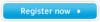 |
View all Samsung SCX-4720F manuals
Add to My Manuals
Save this manual to your list of manuals |
Page 177 highlights
Scan Journal This list shows information for the Network Scan records including IP address, time & date, the number of pages scanned, and result. This report is automatically printed when the report contains the 50 jobs and the recordes that are printed will be deleted. Printing a Report 1 Press Menu until "Report" appears on the top line of the display. The first available menu item, "Phone Book," displays on the bottom line. 2 Press the scroll button ( or ) to display the report or list you want to print on the bottom line. • Phone Book: Phonebook list • Sent Report: Sent fax report • RCV Report: Received fax report • System Data: System data list • Scheduled Jobs: Scheduled job information • MSG Confirm: Message confirmation • Junk Fax List: Junk fax number list • Scan Journal: Network Scan sessions list 3 Press Enter. The selected information prints out. Using Advanced Fax Settings Your machine has various user-selectable setting options for sending or receiving faxes. These options are preset at the factory, but you may need to change them. To find out how the options are currently set, print the System Data list. For details about printing the list, see above. 7.38 FAXING (SCX-4720F/4720FS ONLY)















