Samsung SCX-4720F User Manual (user Manual) (ver.3.00) (English) - Page 273
Setting Up the Machine, For a Network-connected Macintosh - driver for mac
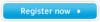 |
View all Samsung SCX-4720F manuals
Add to My Manuals
Save this manual to your list of manuals |
Page 273 highlights
Setting Up the Machine The way to set up your machine is different depending on which cable you use to connect the machine to your computer-the network cable or the USB cable. For a Network-connected Macintosh Mac OS 8.6 ~ 9.2 1 Follow the instructions on page C.2 to install the PPD file on your computer. 2 From the Apple menu, select Chooser. 3 Click LaserWriter 8 (the PostScript driver provided with your Macintosh). The name of your machine appears on the list. 4 Select SEC000xxxxxxxxx from the printer box (where the xxxxxxxxx varies depending on each of the machines) and Click Select. If Auto Setup does not work properly, click Select PPD, choose Samsung SCX-4x20 Series, and click OK. 5 When the setup is complete, you see your machine icon created as a desktop printer. 6 Close the Chooser. 7 When a message window appears telling you that you have changed your current machine, click OK. Mac OS 10.1 ~ 10.3 1 Follow the instructions on page C.2 to install the PPD file on your computer. 2 Open Print Center from the Utilities folder. 3 Click Add on the Printer List. C.4 PRINTING FROM A MACINTOSH (SCX-4520S/4720FS ONLY)















