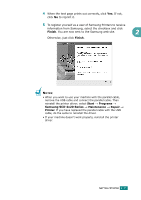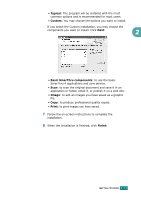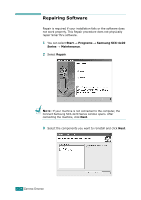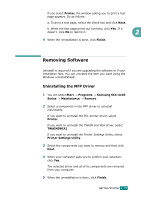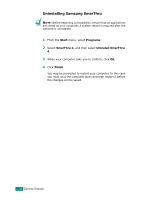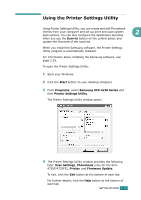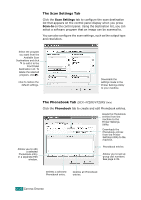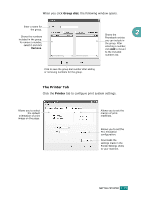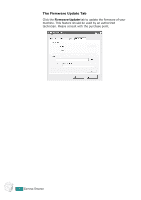Samsung SCX-4720F User Manual (user Manual) (ver.3.00) (English) - Page 68
Removing Software, Uninstalling the MFP Driver
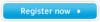 |
View all Samsung SCX-4720F manuals
Add to My Manuals
Save this manual to your list of manuals |
Page 68 highlights
If you select Printer, the window asking you to print a test page appears. Do as follows: a. To print a test page, select the check box and click Next. b. When the test page prints out correctly, click Yes. If it doesn't, click No to reprint it. 2 4 When the reinstallation is done, click Finish. Removing Software Uninstall is required if you are upgrading the software or if your installation fails. You can uninstall the item you want using the Windows uninstallShield. Uninstalling the MFP Driver 1 You can select Start → Programs → Samsung SCX-4x20 Series → Maintenance → Remove. 2 Select a component in the MFP driver to uninstall individually: If you want to uninstall the PCL printer driver, select Printer. If you want to uninstall the TWAIN and WIA driver, select TWAIN[WIA]. If you want to uninstall the Printer Settings Utility, select Printer Settings Utility. 3 Select the components you want to remove and then click Next. 4 When your computer asks you to confirm your selection, click Yes. The selected driver and all of its components are removed from your computer. 5 When the uninstallation is done, click Finish. GETTING STARTED 2.35