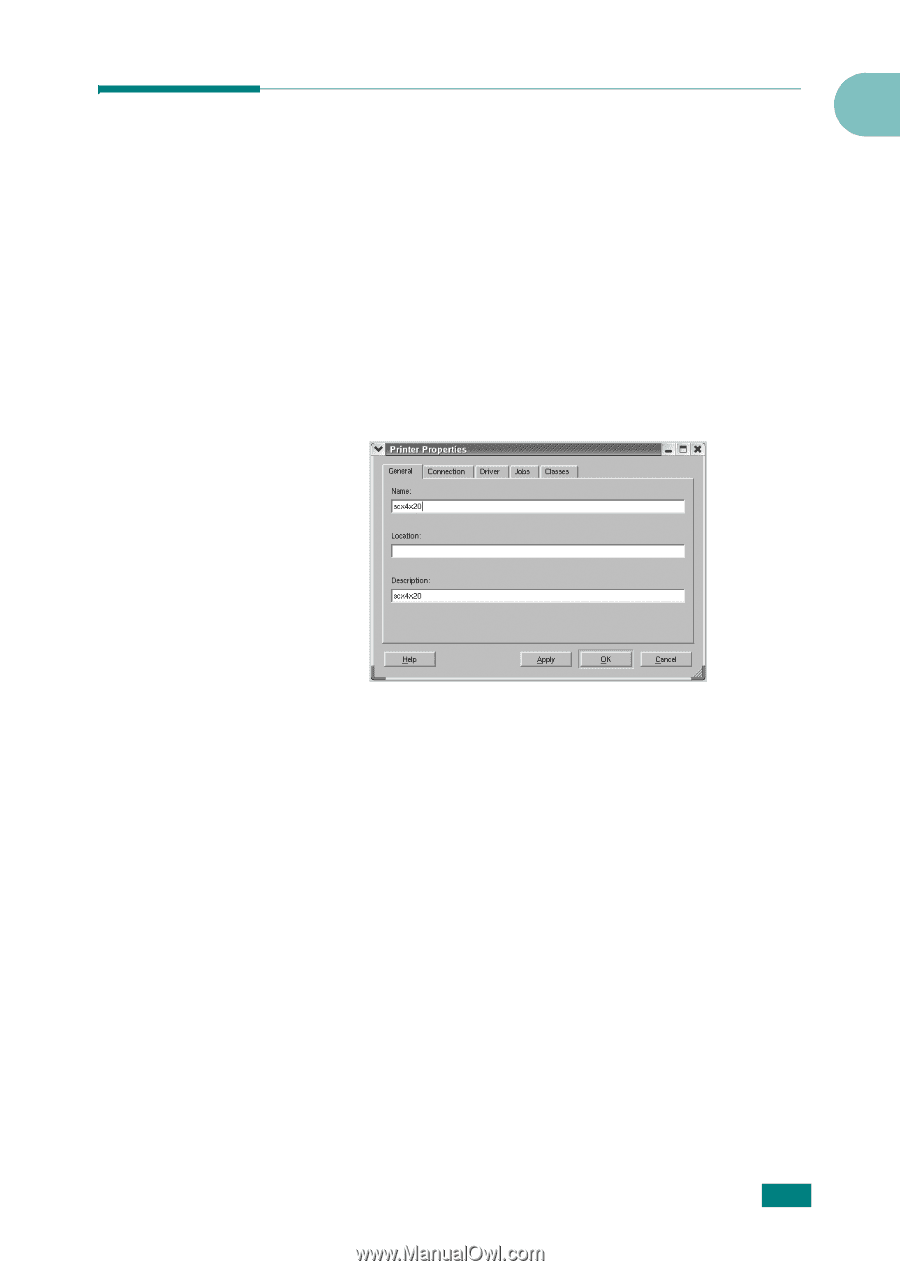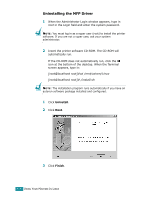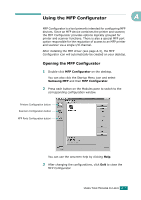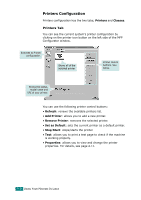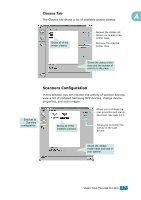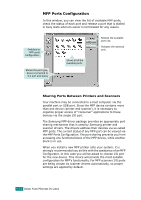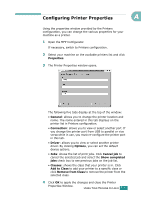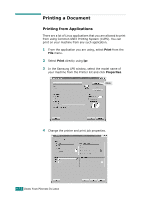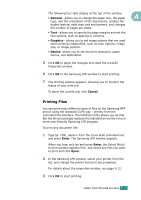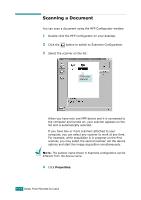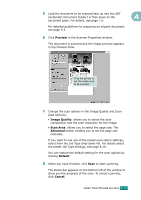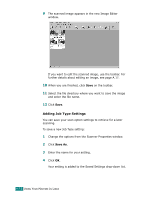Samsung SCX-4720F User Manual (user Manual) (ver.3.00) (English) - Page 254
Configuring Printer Properties, Properties, General, Connection, Driver, Options, Cancel job
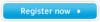 |
View all Samsung SCX-4720F manuals
Add to My Manuals
Save this manual to your list of manuals |
Page 254 highlights
Configuring Printer Properties A Using the properties window provided by the Printers configuration, you can change the various properties for your machine as a printer. 1 Open the MFP Configurator. If necessary, switch to Printers configuration. 2 Select your machine on the available printers list and click Properties. 3 The Printer Properties window opens. The following five tabs display at the top of the window: • General: allows you to change the printer location and name. The name entered in this tab displays on the printer list in Printers configuration. • Connection: allows you to view or select another port. If you change the printer port from USB to parallel or vice versa while in use, you must re-configure the printer port in this tab. • Driver: allows you to view or select another printer driver. By clicking Options, you can set the default device options. • Jobs: shows the list of print jobs. Click Cancel job to cancel the selected job and select the Show completed jobs check box to see previous jobs on the job list. • Classes: shows the class that your printer is in. Click Add to Class to add your printer to a specific class or click Remove from Class to remove the printer from the selected class. 4 Click OK to apply the changes and close the Printer Properties Window. USING YOUR MACHINE IN LINUX A.11