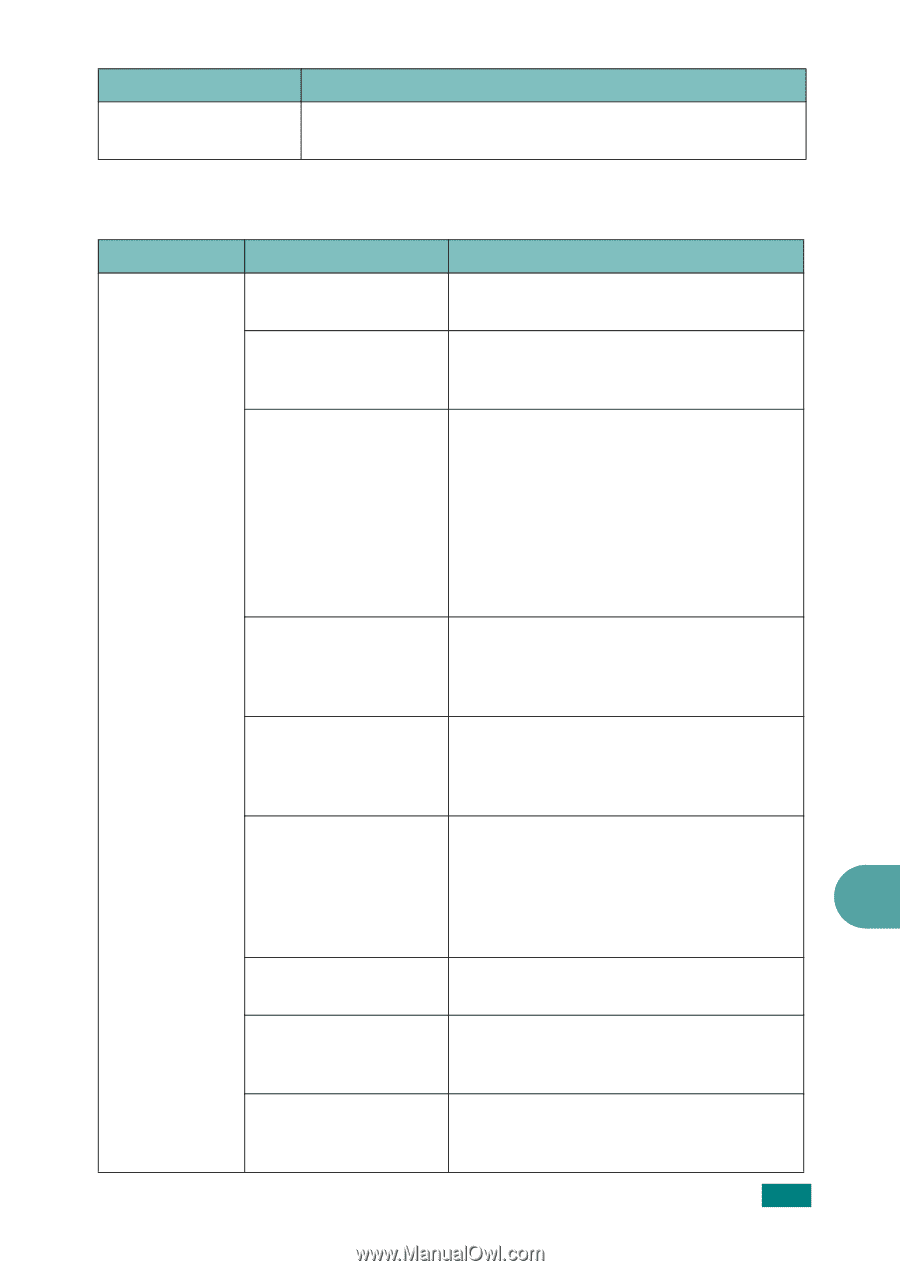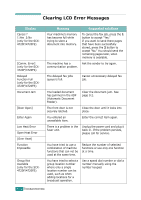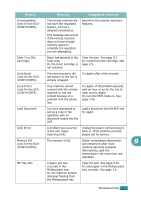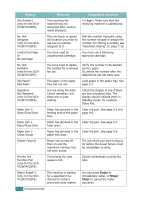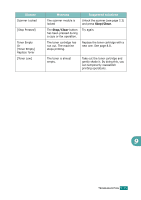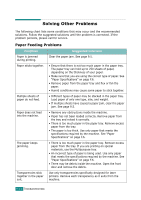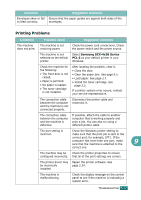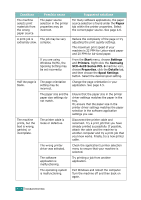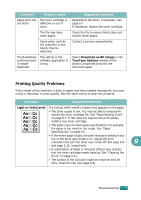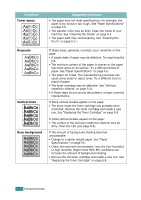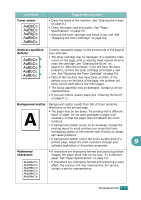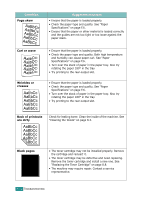Samsung SCX-4720F User Manual (user Manual) (ver.3.00) (English) - Page 216
Printing Problems, Condition, Possible cause, Suggested solutions
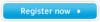 |
View all Samsung SCX-4720F manuals
Add to My Manuals
Save this manual to your list of manuals |
Page 216 highlights
Condition Envelopes skew or fail to feed correctly. Suggested solutions Ensure that the paper guides are against both sides of the envelopes. Printing Problems Condition Possible cause Suggested solutions The machine The machine is not does not print. receiving power. Check the power cord connections. Check the power switch and the power source. The machine is not selected as the default printer. Select Samsung SCX-4x20 Series PCL 6 as your default printer in your Windows. Check the machine for the following: • The front door is not closed. • Paper is jammed. • No paper is loaded. • The toner cartridge is not installed. After locating the problem, clear it. • Close the door. • Clear the paper jam. See page 9.5. • Load paper. See page 2.7. • Install the toner cartridge. See page 2.5. If a printer system error occurs, contact your service representative. The connection cable between the computer and the machine is not connected properly. Disconnect the printer cable and reconnect it. The connection cable between the computer and the machine is defective. If possible, attach the cable to another computer that is working properly and print a job. You can also try using a different printer cable. The port setting is Check the Windows printer setting to incorrect. make sure that the print job is sent to the correct port, for example, LPT1. If the computer has more than one port, make 9 sure that the machine is attached to the correct one. The machine may be Check the printer properties to ensure configured incorrectly. that all of the print settings are correct. The printer driver may be incorrectly installed. Repair the printer software. See page 2.34. The machine is malfunctioning. Check the display message on the control panel to see if the machine is indicating a system error. TROUBLESHOOTING 9.17