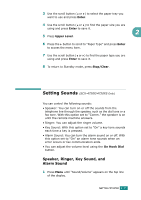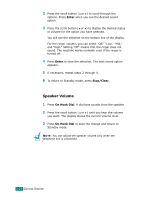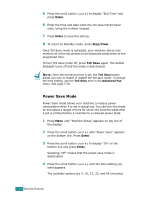Samsung SCX-4720F User Manual (user Manual) (ver.3.00) (English) - Page 52
Setting the Date and Time - reset
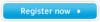 |
View all Samsung SCX-4720F manuals
Add to My Manuals
Save this manual to your list of manuals |
Page 52 highlights
Setting the Date and Time The current date and time are shown on the display when your machine is on and ready to work. For the SCX-4720F/4720FS, 2 all of your faxes will have the date and time printed on them. NOTE: If power to the machine is cut off, you need to reset the correct time and date once the power has been restored. 1 Press Menu until "Machine Setup" appears on the top line of the display. 2 Press the scroll button ( or ) to display "Date & Time" on the bottom line and press Enter. 3 Enter the correct time and date using the number keypad. For the SCX-4520/4520S, press the scroll button ( or ) to enter the time and date. Month Day Year Hour Minute = 01 ~ 12 = 01 ~ 31 = requires four digits = 01 ~ 12 (12-hour mode) 00 ~ 23 (24-hour mode) = 00 ~ 59 NOTE: The date format may differ from country to country. You can also use the scroll button ( or ) to move the cursor under the digit you want to correct and enter a new number. For the SCX-4520/4520S, you can use Enter or Upper Level to move the cursor. 4 To select "AM" or "PM" for 12-hour format, press the or button or any number button. For the SCX-4520/4520S, press Enter and then the scroll button ( or ). When the cursor is not under the AM or PM indicator, pressing the or button immediately moves the cursor to the indicator. For the SCX-4520/4520S, press the scroll button ( or ) to move the cursor to the indicator. You can change the clock mode to 24-hour format (e.g. 01:00 PM as 13:00). For details, see page 2.20. GETTING STARTED 2.19