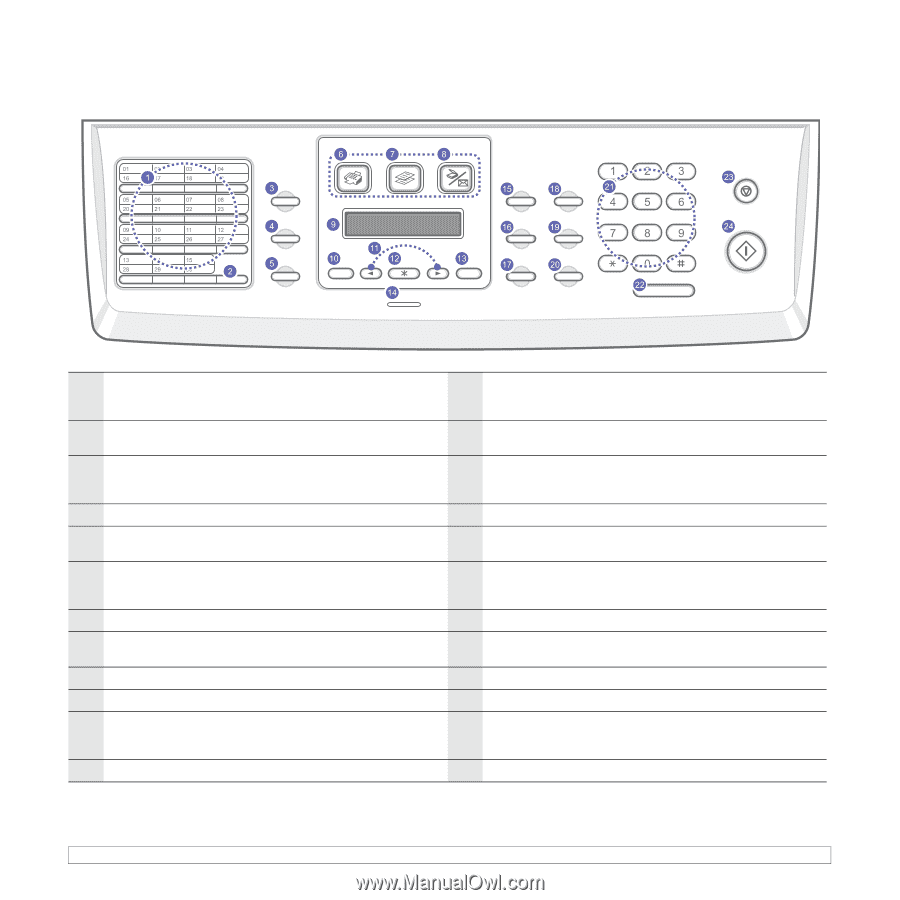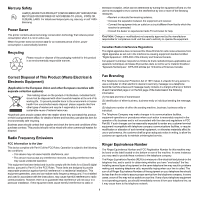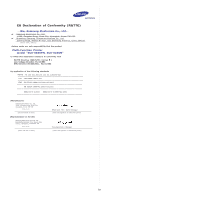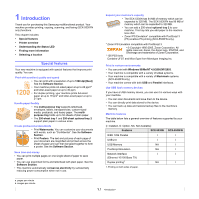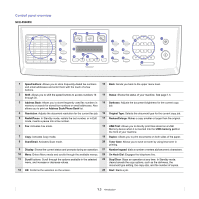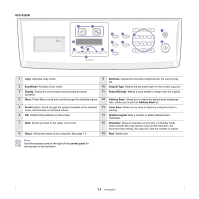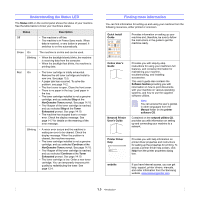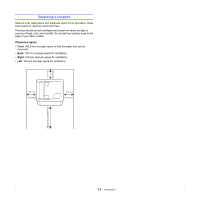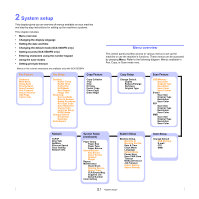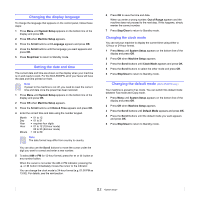Samsung SCX 5530FN User Guide - Page 13
Control panel overview
 |
UPC - 635753618044
View all Samsung SCX 5530FN manuals
Add to My Manuals
Save this manual to your list of manuals |
Page 13 highlights
Control panel overview SCX-5530FN 1 Speed buttons: Allows you to store frequently-dialed fax numbers and email addresses and enter them with the touch of a few buttons. 13 Back: Sends you back to the upper menu level. 2 Shift: Allows you to shift the speed buttons to access numbers 16 through 30. 14 Status: Shows the status of your machine. See page 1.5. 3 Address Book: Allows you to store frequently used fax numbers in 15 Darkness: Adjusts the document brightness for the current copy memory or search for stored fax numbers or email addresses. Also job. allows you to print an Address Book/Phone Book list. 4 Resolution: Adjusts the document resolution for the current fax job. 16 Original Type: Selects the document type for the current copy job. 5 Redial/Pause: In Standby mode, redials the last number, or in Edit mode, inserts a pause into a fax number. 17 Reduce/Enlarge: Makes a copy smaller or larger than the original. 6 Fax: Activates Fax mode. 18 USB Print: Allows you to directly print files stored on a USB Memory device when it is inserted into the USB memory port on the front of your machine. 7 Copy: Activates Copy mode. 19 Duplex: Allows you to print documents on both sides of the paper. 8 Scan/Email: Activates Scan mode. 20 Toner Save: Allows you to save on toner by using less toner in printing. 9 Display: Shows the current status and prompts during an operation. 21 Number keypad: dials a number or enters alphanumeric characters. 10 Menu: Enters Menu mode and scrolls through the available menus. 22 On Hook Dial: Engages the telephone line. 11 Scroll buttons: Scroll through the options available in the selected menu, and increase or decrease values. 23 Stop/Clear: Stops an operation at any time. In Standby mode, clears/cancels the copy options, such as the darkness, the document type setting, the copy size, and the number of copies. 12 OK: Confirms the selection on the screen. 24 Start: Starts a job. 1.3