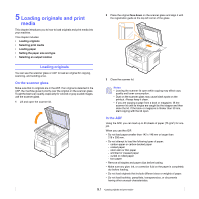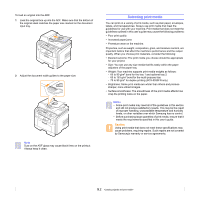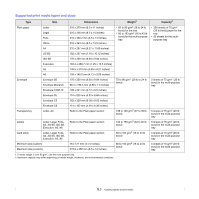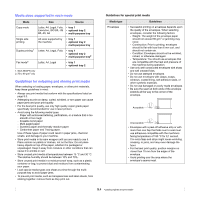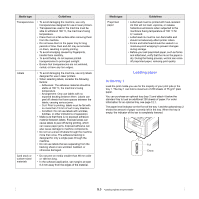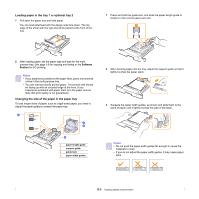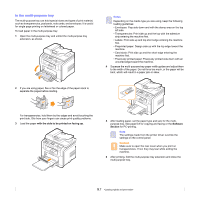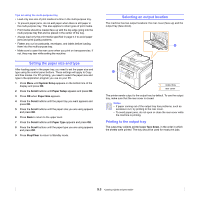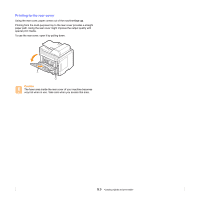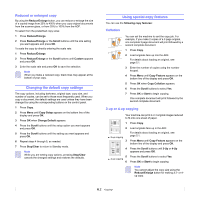Samsung SCX 5530FN User Guide - Page 32
Loading paper in the tray 1 or optional tray 2, Changing the size of the paper in the paper tray
 |
UPC - 635753618044
View all Samsung SCX 5530FN manuals
Add to My Manuals
Save this manual to your list of manuals |
Page 32 highlights
Loading paper in the tray 1 or optional tray 2 1 Pull open the paper tray and load paper. You can load letterhead with the design side face down. The top edge of the sheet with the logo should be placed at the front of the tray. 1 Press and hold the guide lock, and slide the paper length guide to locate it in the correct paper size slot. 2 After loading paper, set the paper type and size for the multipurpose tray. See page 5.8 for copying and faxing or the Software Section for PC-printing. Notes • If you experience problems with paper feed, place one sheet at a time in the multi-purpose tray. • You can load previously printed paper. The printed side should be facing up with an uncurled edge at the front. If you experience problems with paper feed, turn the paper around. Note that print quality is not guaranteed. Changing the size of the paper in the paper tray To load longer sizes of paper, such as Legal-sized paper, you need to adjust the paper guides to extend the paper tray. 3 1 2 4 1 paper length guide 2 support guide 3 guide lock 4 paper width guides 2 After inserting paper into the tray, adjust the support guide so that it lightly touches the paper stack. 3 Squeeze the paper width guides, as shown and slide them to the stack of paper until it lightly touches the side of the stack. Notes • Do not push the paper width guides far enough to cause the materials to warp. • If you do not adjust the paper width guides, it may cause paper jams. 5.6