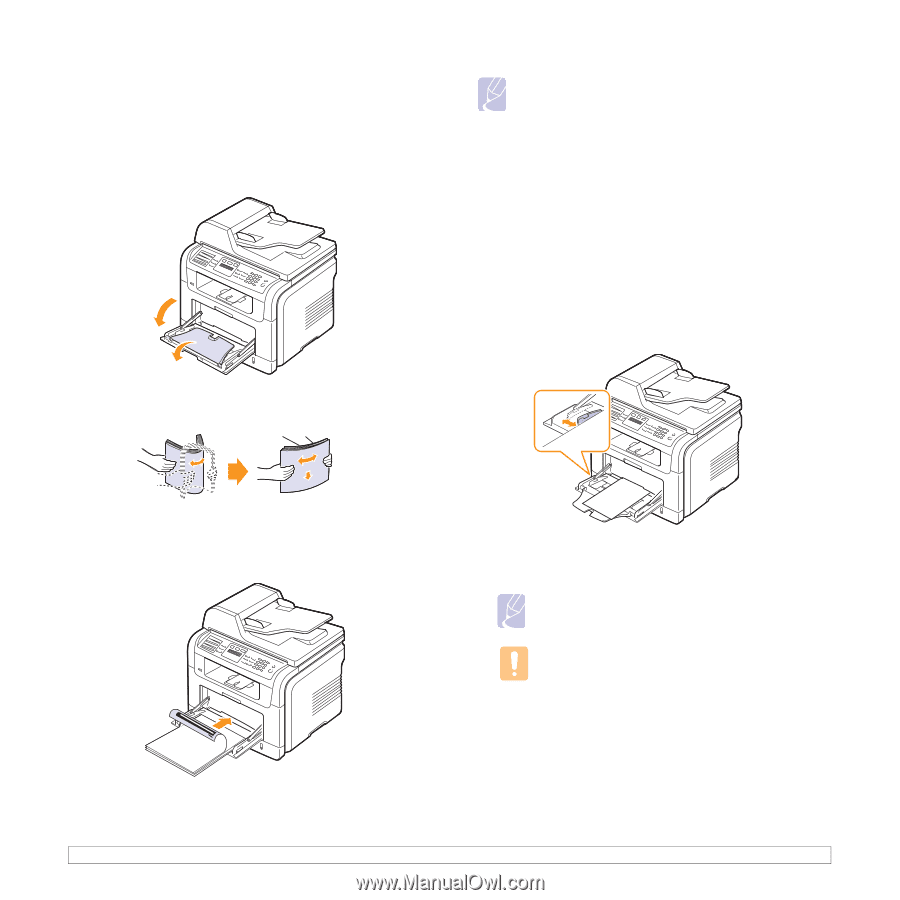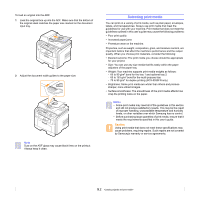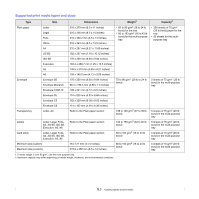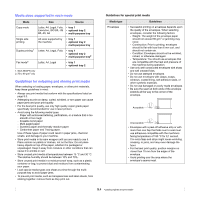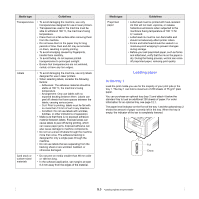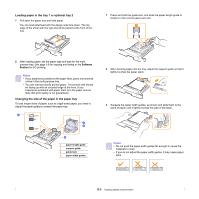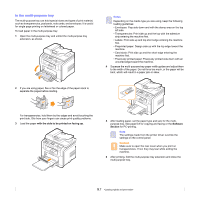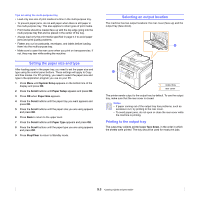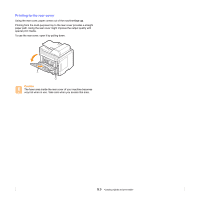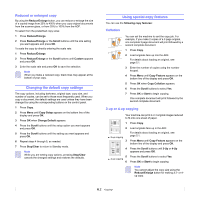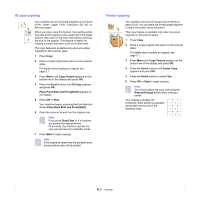Samsung SCX 5530FN User Guide - Page 33
In the multi-purpose tray
 |
UPC - 635753618044
View all Samsung SCX 5530FN manuals
Add to My Manuals
Save this manual to your list of manuals |
Page 33 highlights
In the multi-purpose tray The multi-purpose tray can hold special sizes and types of print material, such as transparencies, postcards, note cards, and envelopes. It is useful for single page printing on letterhead or colored paper. To load paper in the multi-purpose tray: 1 Open the multi-purpose tray and unfold the multi-purpose tray extension, as shown. Notes Depending on the media type you are using, keep the following loading guidelines: • Envelopes: Flap side down and with the stamp area on the top left side. • Transparencies: Print side up and the top with the adhesive strip entering the machine first. • Labels: Print side up and top short edge entering the machine first. • Preprinted paper: Design side up with the top edge toward the machine. • Card stock: Print side up and the short edge entering the machine first. • Previously printed paper: Previously printed side down with an uncurled edge toward the machine. 4 Squeeze the multi-purpose tray paper width guides and adjust them to the width of the paper. Do not force too much, or the paper will be bent, which will result in a paper jam or skew. 2 If you are using paper, flex or fan the edge of the paper stack to separate the pages before loading. For transparencies, hold them by the edges and avoid touching the print side. Oils from your fingers can cause print quality problems. 3 Load the paper with the side to be printed on facing up. 5 After loading paper, set the paper type and size for the multipurpose tray. See page 5.8 for copying and faxing or the Software Section for PC-printing. Note The settings made from the printer driver override the settings on the control panel. Caution Make sure to open the rear cover when you print on transparencies. If not, they may tear while exiting the machine. 6 After printing, fold the multi-purpose tray extension and close the multi-purpose tray. 5.7