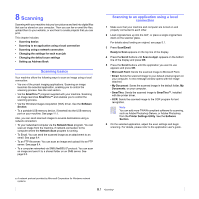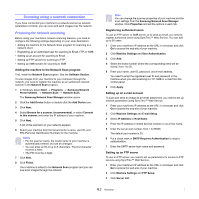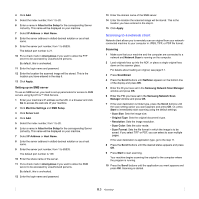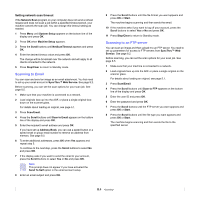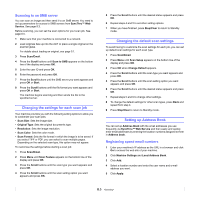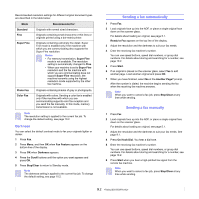Samsung SCX 5530FN User Guide - Page 46
Configuring group email numbers, Using Address Book entries, Searching Address Book for an entry
 |
UPC - 635753618044
View all Samsung SCX 5530FN manuals
Add to My Manuals
Save this manual to your list of manuals |
Page 46 highlights
Note You can also click Import and obtain your address book from your computer. Configuring group email numbers 1 Enter your machine's IP address as the URL in a browser and click Go to access the web site of your machine. 2 Click Machine Settings and Group Address Book. 3 Click Add. 4 Select a group number and enter the group name you want. 5 Select speed email numbers that will be included in the group. 6 Click Apply. Using Address Book entries To retrieve an email address, use the following ways: Speed email numbers When you are prompted to enter a destination address while sending an email, enter the speed email number at which you stored the address you want. • For a one-digit speed email location, press and hold the corresponding digit button from the number keypad. • For a two- or three-digit speed email location, press the first digit button(s) and then hold down the last digit button. If you are an SCX-5530FN user, you can also press the speed buttons at which you stored the address you want. You can also search through memory for an entry by pressing Address Book. See page 8.6. Group email numbers To use a group email entry, you need to search for and select it from memory. When you are prompted to enter a destination address while sending an email, press Address Book. See page 8.6. Searching Address Book for an entry There are two ways to search for an address in memory. You can either scan from A to Z sequentially or search by entering the first letters of the name associated with the address. Searching sequentially through memory 1 If necessary, press Scan/Email. 2 Press Address Book until Search&Send appears on the bottom line of the display and press OK. 3 Press the Scroll buttons until the number category you want appears and press OK. 4 Press OK when All appears. 5 Press the Scroll buttons until the name and address you want appears. You can search upwards or downwards through the entire memory in alphabetical order. Searching with a particular first letter 1 If necessary press Scan/Email. 2 Press Address Book until Search&Send appears on the bottom line of the display and press OK. 3 Press the Scroll buttons until the number category you want appears and press OK. 4 Press the Scroll buttons until ID appears and press OK. 5 Enter the first few letters of the name you want and press OK. 6 Press the Scroll buttons until the name you want appears and press OK. Printing Address Book You can check your Address Book settings by printing a list. 1 Press Address Book until Print appears on the bottom line of the display. 2 Press OK. A list showing your speed button settings, and the speed/ group email entries print out. 8.6