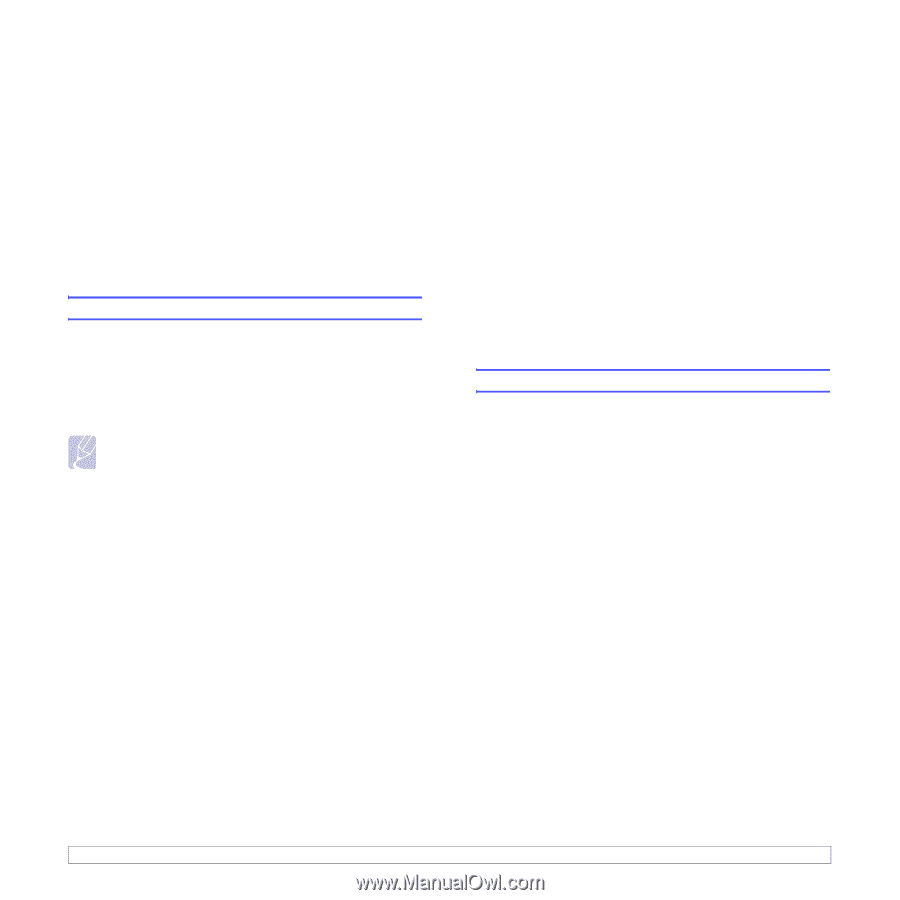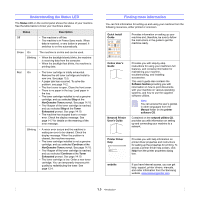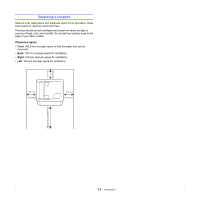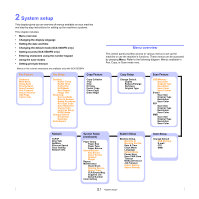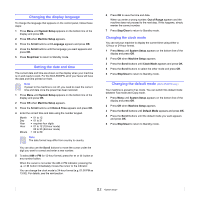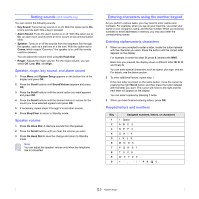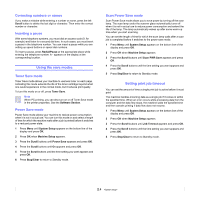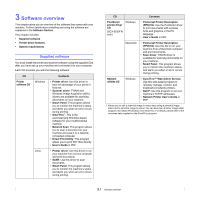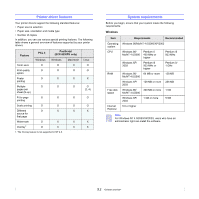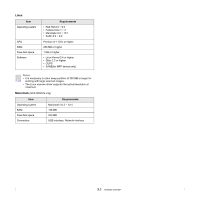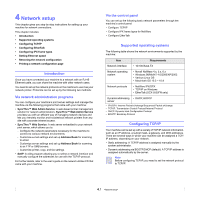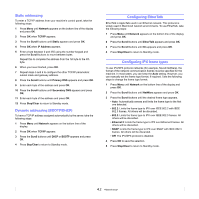Samsung SCX 5530FN User Guide - Page 20
Correcting numbers or names, Inserting a pause, Using the save modes, Toner Save mode - scanner software
 |
UPC - 635753618044
View all Samsung SCX 5530FN manuals
Add to My Manuals
Save this manual to your list of manuals |
Page 20 highlights
Correcting numbers or names If you make a mistake while entering a number or name, press the left Scroll button to delete the last digit or character. Then enter the correct number or character. Inserting a pause With some telephone systems, you must dial an access code (9, for example) and listen for a second dial tone. In such cases, you must insert a pause in the telephone number. You can insert a pause while you are setting up speed buttons or speed dial numbers. To insert a pause, press Redial/Pause at the appropriate place while entering the telephone number. A - appears on the display at the corresponding location. Using the save modes Toner Save mode Toner Save mode allows your machine to use less toner on each page. Activating this mode extends the life of the toner cartridge beyond what one would experience in the normal mode, but it reduces print quality. To turn this mode on or off, press Toner Save. Note When PC-printing, you can also turn on or off Toner Save mode in the printer properties. See the Software Section. Power Save mode Power Save mode allows your machine to reduce power consumption when it is not in actual use. You can turn this mode on and select a length of time for which the machine waits after a job is printed before it switches to a reduced power state. 1 Press Menu until System Setup appears on the bottom line of the display and press OK. 2 Press OK when Machine Setup appears. 3 Press the Scroll buttons until Power Save appears and press OK. 4 Press the Scroll buttons until On appears and press OK. 5 Press the Scroll buttons until the time setting you want appears and press OK. 6 Press Stop/Clear to return to Standby mode. Scan Power Save mode Scan Power Save mode allows you to save power by turning off the scan lamp. The scan lamp under the scanner glass automatically turns off when it is not in actual use to reduce power consumption and extend the life of the lamp. The lamp automatically wakes up after some warm-up time when you start scanning. You can set the length of time for which the scan lamp waits after a scan job is completed before it switches to the power save mode. 1 Press Menu until System Setup appears on the bottom line of the display and press OK. 2 Press OK when Machine Setup appears. 3 Press the Scroll buttons until Scan PWR Save appears and press OK. 4 Press the Scroll buttons until the time setting you want appears and press OK. 5 Press Stop/Clear to return to Standby mode. Setting print job timeout You can set the amount of time a single print job is active before it must print. The machine handles incoming data as a single job if it comes in within the specified time. When an error occurs while processing data from the computer and the data flow stops, the machine waits the specified time and then cancels printing if data flow does not resume. 1 Press Menu until System Setup appears on the bottom line of the display and press OK. 2 Press OK when Machine Setup appears. 3 Press the Scroll buttons until Job Timeout appears and press OK. 4 Press the Scroll buttons until the time setting you want appears and press OK. 5 Press Stop/Clear to return to Standby mode. 2.4