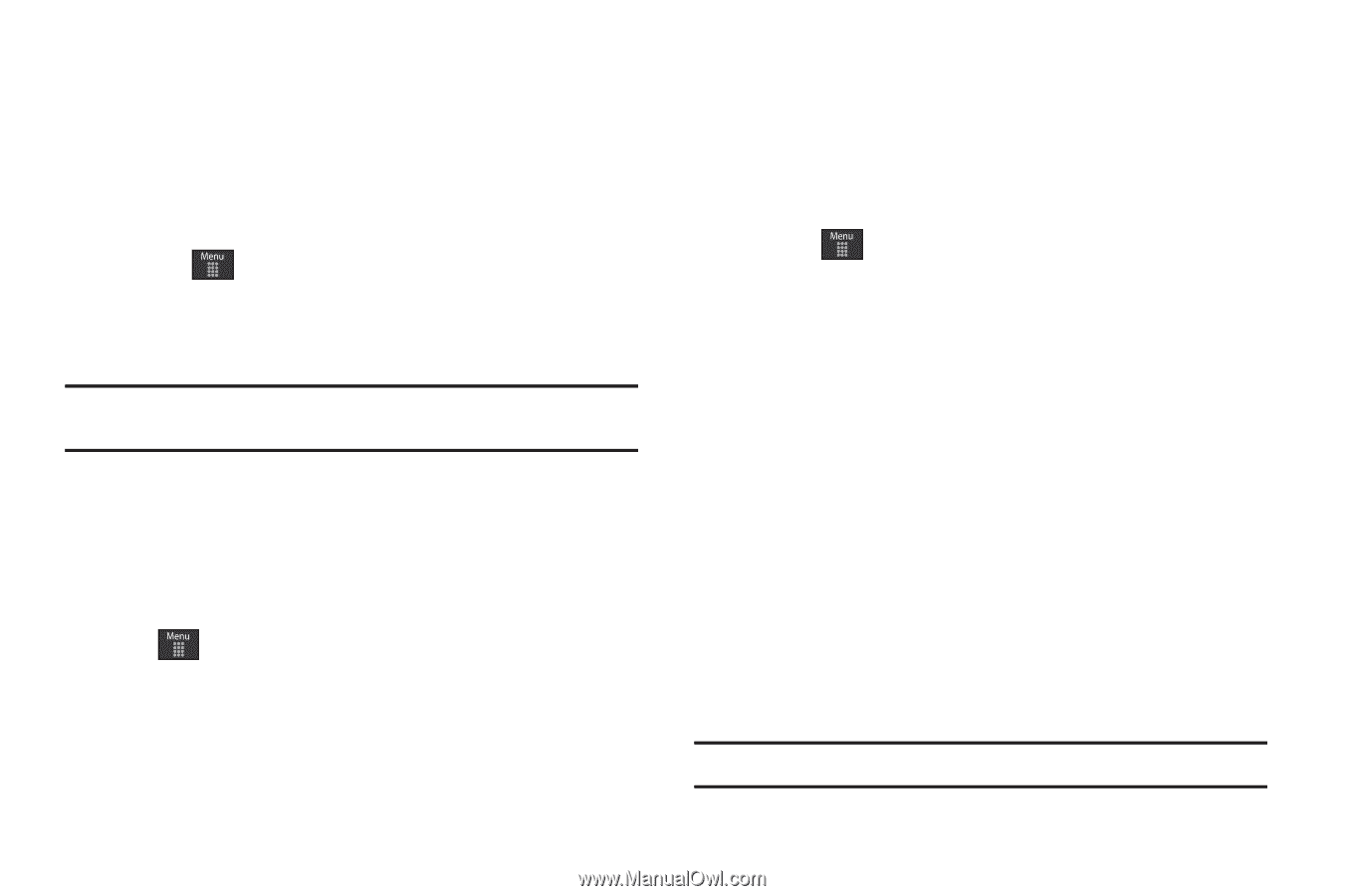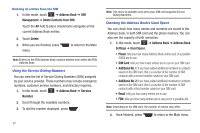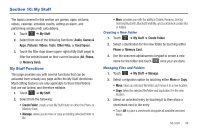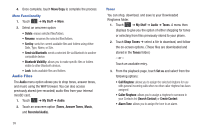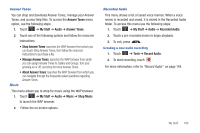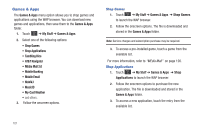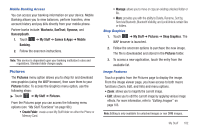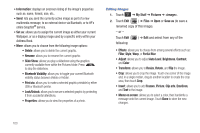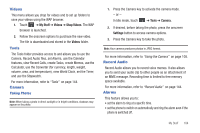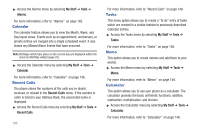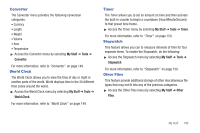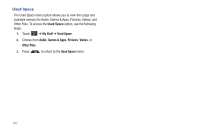Samsung SGH-A867 User Manual (user Manual) (ver.f4) (English) - Page 105
Pictures, Send via Bluetooth, Bluetooth Visibility, and Lock/Unlock certain files - download pictures
 |
View all Samsung SGH-A867 manuals
Add to My Manuals
Save this manual to your list of manuals |
Page 105 highlights
Mobile Banking Access You can access your banking information on your device. Mobile Banking allows you to view balances, perform transfers, view account history and pay bills directly from your mobile phone. Partner banks include: Wachovia, SunTrust, Synovus, and BancorpSouth. 1. Touch ➔ My Stuff ➔ Games & Apps ➔ Mobile Banking. 2. Follow the onscreen instructions. Note: This service is dependent upon your banking institution's rules and regulations. Standard data charges apply. Pictures The Pictures menu option allows you to shop for and download new graphics (using the WAP browser), then save them to your Pictures folder. To access the Graphics menu option, use the following steps: ᮣ Touch ➔ My Stuff ➔ Pictures. From the Pictures page you can access the following menu options (see "My Stuff Functions" on page 98.): • Create Folder: create a new My Stuff folder on either the Phone or Memory Card. • Manage: allows you to move or copy an existing unlocked folder or file. • More: provides you with the ability to Delete, Rename, Sort by, Send via Bluetooth, Bluetooth Visibility, and Lock/Unlock certain files or folders. Shop Graphics 1. Touch ➔ My Stuff ➔ Pictures ➔ Shop Graphics. The WAP browser is launched. 2. Follow the onscreen options to purchase the new image. The file is downloaded and stored in the Pictures folder. 3. To access a new application, touch the entry from the available list. Image Features Touch a graphic from the Pictures page to display the image. From the image viewer page, you have access to both macro functions (Zoom, Edit, and Info) and menu options. • Zoom: allows you to magnify the current image. • Edit: allows you to edit the current image by applying various image effects. For more information, refer to "Editing Images" on page 103. Note: Editing is only available for unlocked images or non DRM images. My Stuff 102