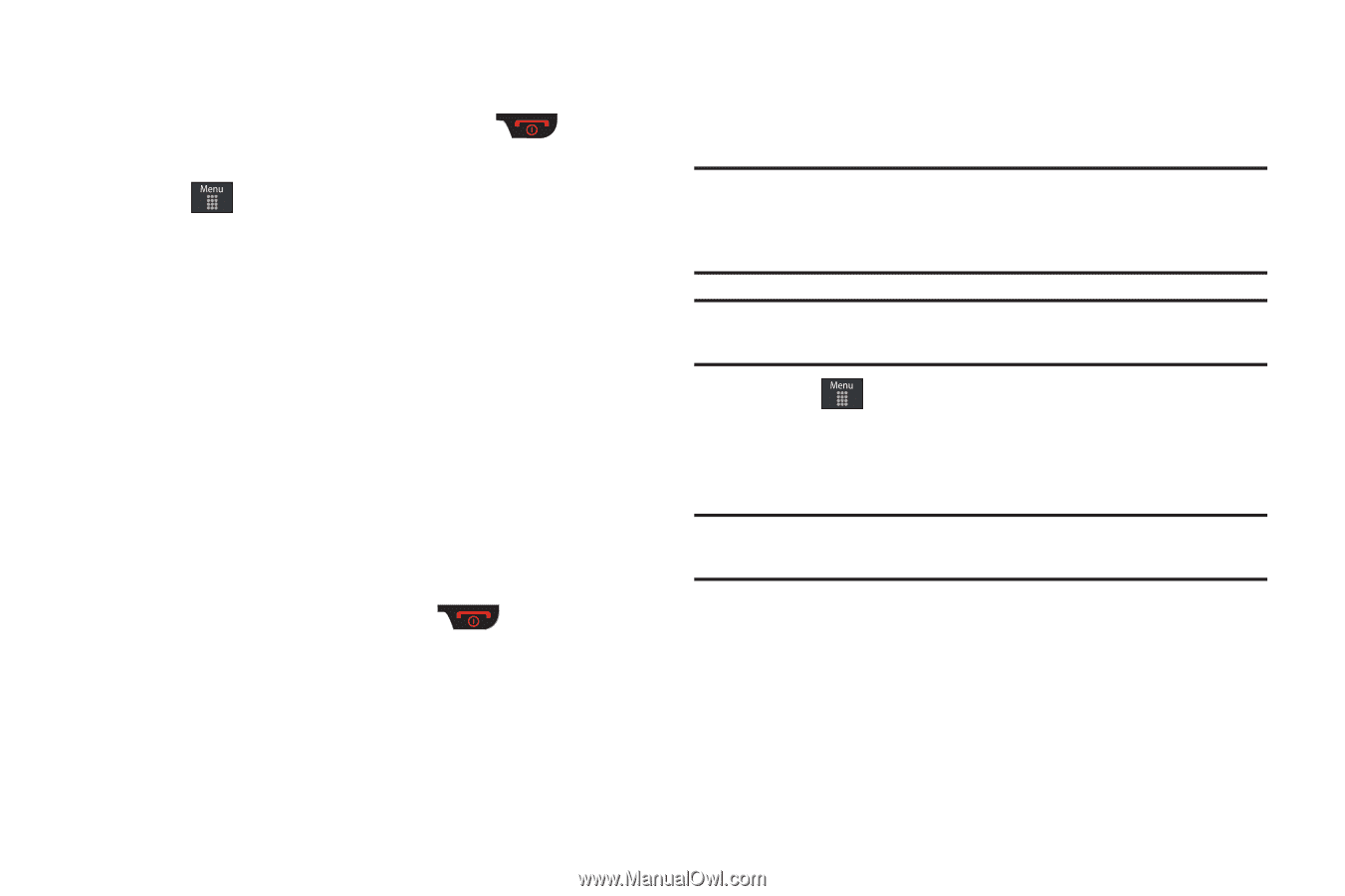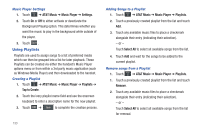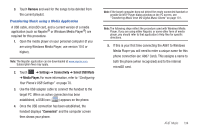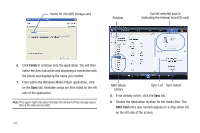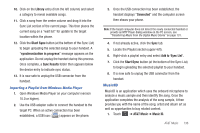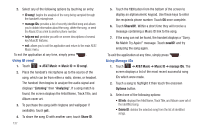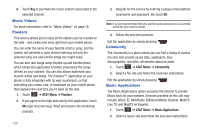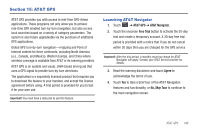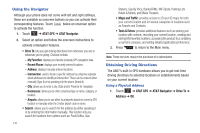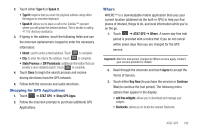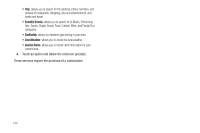Samsung SGH-A867 User Manual (user Manual) (ver.f4) (English) - Page 141
XM Radio
 |
View all Samsung SGH-A867 manuals
Add to My Manuals
Save this manual to your list of manuals |
Page 141 highlights
• New ID!: begins the song analysis process again. Hold the microphone to the song source and wait for analysis. To exit the application at any time, simply press . Getting Help with Music ID 1. Touch ➔ AT&T Music ➔ Music ID ➔ help me out. The screen displays a list of helpful topics related to the musicID application. These topics cover: • IDing a Song: provides information about the analysis process. • ID Picks and More!: describes the process following the successful identification of a song. You can choose to purchase the song and wallpaper (if available) or send the musicID as a link to another phone number. • Subscription: provides details about the general usability and monthly term information. • About MusicID: provides information about the MusicID software version. Exiting from the Music ID Application ᮣ Exit the application by simply pressing ➔ Yes. XM Radio This service allows you to stream over 20 channels of commercial free music through your handset. Note: Since this product uses a large amount of data in its stream process, you should note that you are responsible for all data charges incurred. It is recommended that you subscribe to a MEdia Max data bundle so that you are not charged for data overages. Note: XM Radio does not work with Bluetooth. Periodically, the application will ask the customer to confirm they are still listening to the stream. 1. Touch ➔ AT&T Music ➔ XM Radio. 2. During the initial setup, touch OK to acknowledge the data service usage information and verify your subscription. Note: This is a paid service, initially you will only be allowed a 10 minute trial period before you have to register for the paid service. 3. Touch Accept to agree to the terms of the XM Radio service and follow the on screen prompts. 4. Select a radio station category from the guide list. 5. Select a specific radio channel to start the music streaming to your phone. AT&T Music 138