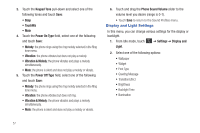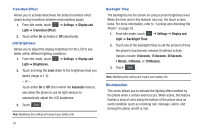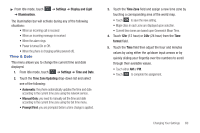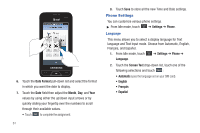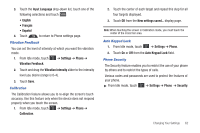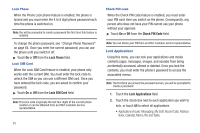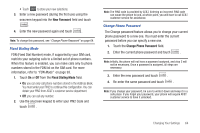Samsung SGH-A867 User Manual (user Manual) (ver.f4) (English) - Page 62
Illumination - battery
 |
View all Samsung SGH-A867 manuals
Add to My Manuals
Save this manual to your list of manuals |
Page 62 highlights
Transition Effect Allows you to activate/deactivate the default transition effect (wipe) during transitions between menu/options pages. 1. From Idle mode, touch ➔ Settings ➔ Display and Light ➔ Transition Effect. 2. Touch either On (activate) or Off (deactivate). LCD Brightness Allows you to adjust the display brightness for the LCD to see better within different lighting conditions. 1. From Idle mode, touch ➔ Settings ➔ Display and Light ➔ Brightness. 2. Touch and drag the Level slider to the brightness level you desire (range is 1-5). - or - Touch either On or Off (from within the Automatic field) to also allow the phone to use its light sensors to automatically adjust the LCD brightness. 3. Touch Save . Note: Modifying this setting will impact your battery life. 59 Backlight Time The backlight turns the screen on using a preset brightness level. When the time (set in this feature) runs out, the touch screen locks. For more information, refer to "Locking and Unlocking the Phone" on page 19. 1. From Idle mode, touch ➔ Settings ➔ Display and Light ➔ Backlight Time. 2. Touch one of the backlight times to set the amount of time the phone's touchscreen remains lit without activity. Options include: 8 Seconds, 15 Seconds, 30 Seconds, 1 Minute, 3 Minutes, or 10 Minutes). 3. Touch Save . Note: Modifying this setting will impact your battery life. Illumination This menu allows you to activate the lighting effect emitted by the phone when a certain event occurs. When active, this feature flashes a strip of color along the bottom of the phone once an event condition (such as incoming call, message, alarm, and turning the phone on/off) is met.