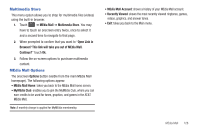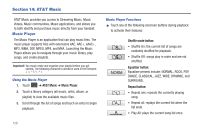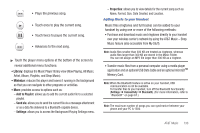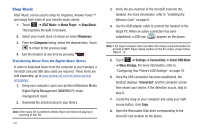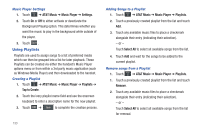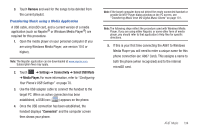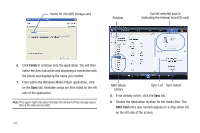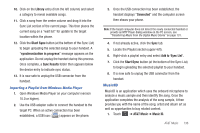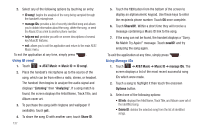Samsung SGH-A867 User Manual (user Manual) (ver.f4) (English) - Page 136
Using Playlists
 |
View all Samsung SGH-A867 manuals
Add to My Manuals
Save this manual to your list of manuals |
Page 136 highlights
Music Player Settings 1. Touch ➔ AT&T Music ➔ Music Player ➔ Settings. 2. Touch On or Off to either activate or deactivate the Background Playing option. This determines whether you want the music to play in the background while outside of the player. 3. Touch Save . Using Playlists Playlists are used to assign songs to a list of preferred media which can then be grouped into a list for later playback. These Playlists can be created via either the handset's Music Player options menu or from within a 3rd party music application (such as Windows Media Player) and then downloaded to the handset. Creating a Playlist 1. Touch ➔ AT&T Music ➔ Music Player ➔ Playlists ➔ Tap to Create. 2. Touch the ivory playlist name field and use the onscreen keyboard to enter a descriptive name for the new playlist. 3. Touch OK ➔ Save to complete the creation process. 133 Adding Songs to a Playlist 1. Touch ➔ AT&T Music ➔ Music Player ➔ Playlists. 2. Touch a previously created playlist from the list and touch Add. 3. Touch any available music files to place a checkmark alongside their entry (indicating their selection). - or - Touch Select All to select all available songs from the list. 4. Touch Add and wait for the songs to be added to the current playlist. Remove songs from a Playlist 1. Touch ➔ AT&T Music ➔ Music Player ➔ Playlists. 1. Touch a previously created playlist from the list and touch Remove. 2. Touch any available music files to place a checkmark alongside their entry (indicating their selection). - or - Touch Select All to select all available songs from the list for removal.