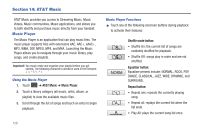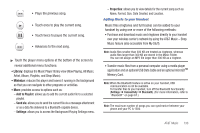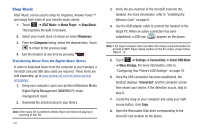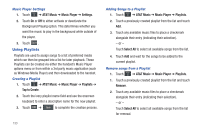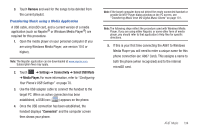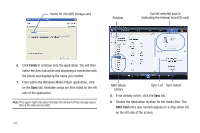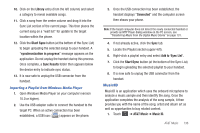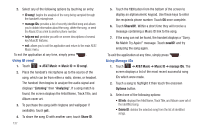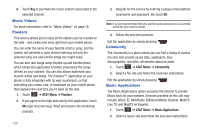Samsung SGH-A867 User Manual (user Manual) (ver.f4) (English) - Page 137
Remove, Settings, Connectivity, Select USB Mode, Media Player., Connected, Configuring - cables
 |
View all Samsung SGH-A867 manuals
Add to My Manuals
Save this manual to your list of manuals |
Page 137 highlights
3. Touch Remove and wait for the songs to be deleted from the current playlist. Transferring Music using a Media Application A USB cable, microSD card, and a current version of a media application (such as Napster® or Windows Media Player®) are required for this procedure. 1. Open the media player on your personal computer (if you are using Windows Media Player, use version 10.0 or higher). Note: The Napster application can be downloaded at www.napster.com. Subscription fees may apply. 2. Touch ➔ Settings ➔ Connectivity ➔ Select USB Mode ➔ Media Player. For more information, refer to "Configuring Your Phone's USB Settings" on page 70. 3. Use the USB adapter cable to connect the handset to the target PC. When an active connection has been established, a USB icon ( ) appears on the phone. 4. Once the USB connection has been established, the handset displays "Connected" and the computer screen then shows your phone. Note: If the target computer does not detect the newly connected handset or provide an MTP Player dialog window on the PC screen, see "Transferring Music from the Digital Music Stores" on page 131. Note: The following steps reflect the procedure used with Windows Media Player. If you are using either Napster, or some other form of media player, you should refer to that application's Help files for specific directions. 5. If this is your first time connecting the A867 to Windows Media Player you will need to enter a unique name for this phone connection (ex: A867 Card). This assigns a name to both the phone (when recognized) and to the internal microSD card. AT&T Music 134