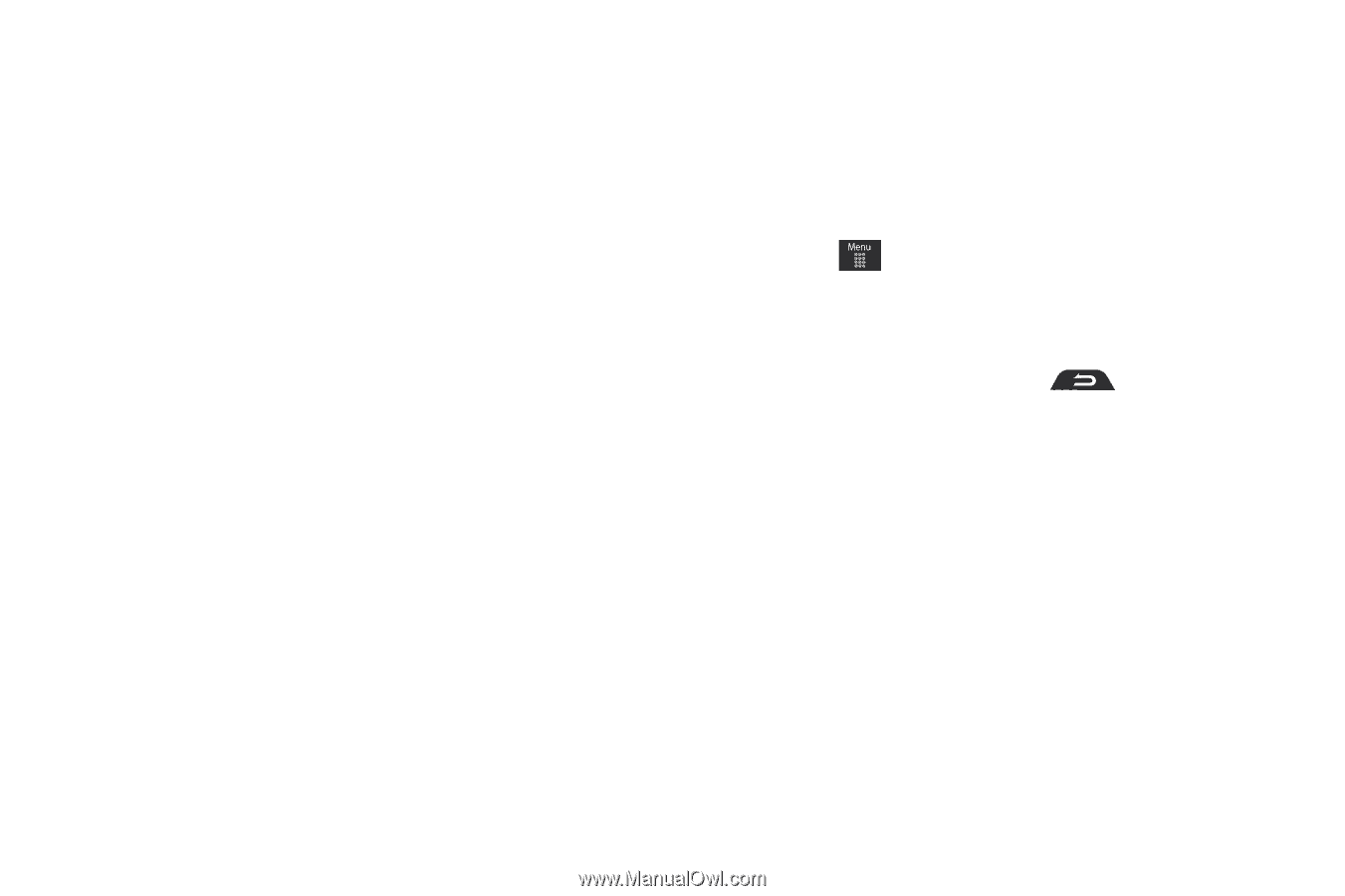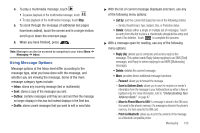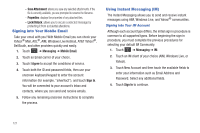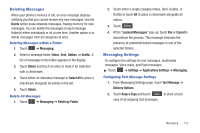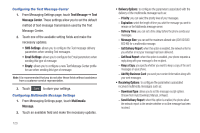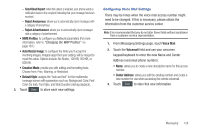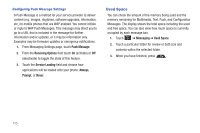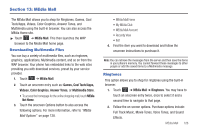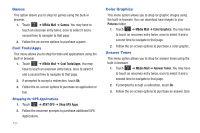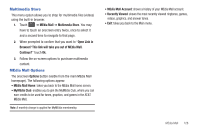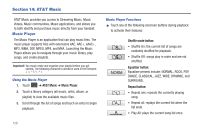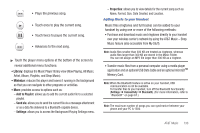Samsung SGH-A867 User Manual (user Manual) (ver.f4) (English) - Page 128
Push Message, Receiving Options, Service Loading, Always, Prompt, Never, Messaging, Used Space - firmware
 |
View all Samsung SGH-A867 manuals
Add to My Manuals
Save this manual to your list of manuals |
Page 128 highlights
Configuring Push Message Settings A Push Message is a method for your service provider to deliver content (e.g. images, ringtones, software upgrades, information, etc.) to mobile phones that are WAP enabled. You cannot initiate or reply to WAP Push Messages. This message may direct you to go to a URL that is included in the message for further information and/or updates, or it may be information only. Examples may be firmware updates or emergency notifications. 1. From Messaging Settings page, touch Push Message. 2. From the Receiving Options field touch On (activate) or Off (deactivate) to toggle the state of this feature. 3. Touch the Service Loading field and choose how applications will be loaded onto your phone: Always, Prompt, or Never. Used Space You can check the amount of the memory being used and the memory remaining for Multimedia, Text, Push, and Configuration Messages. The display shows the total space including the used and free space. You can also view how much space is currently occupied by each message box. 1. Touch ➔ Messaging ➔ Used Space. 2. Touch a particular folder for review or both size and contents within the selected folder. 3. When you have finished, press . 125