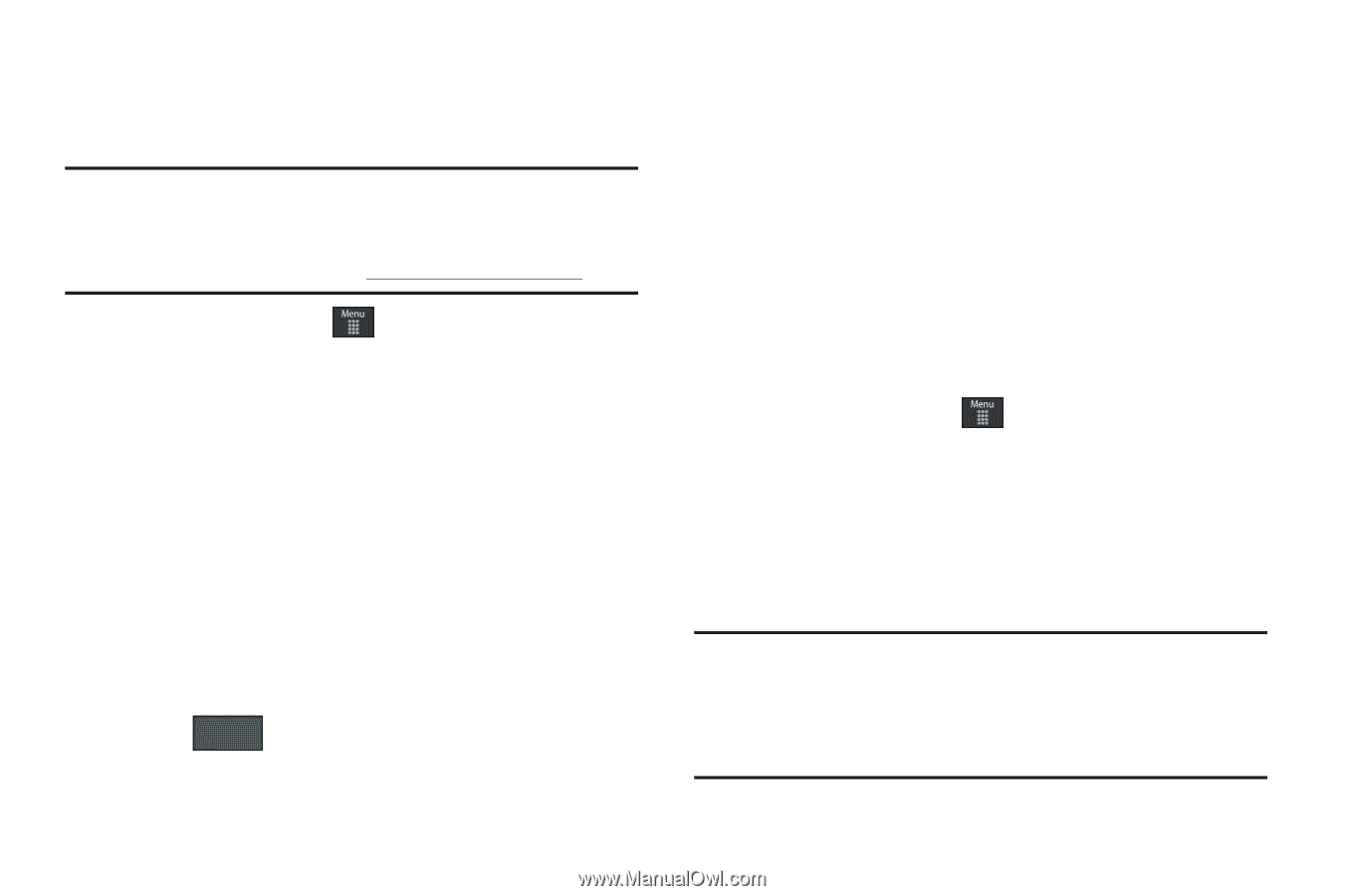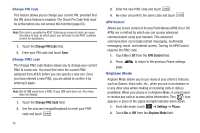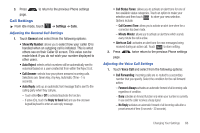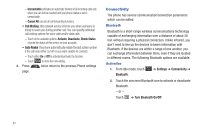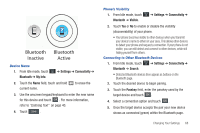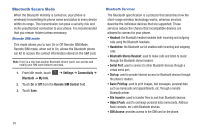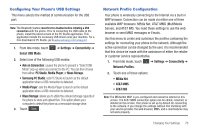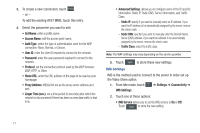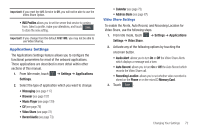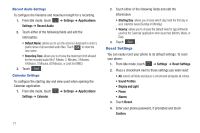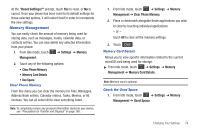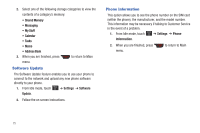Samsung SGH-A867 User Manual (user Manual) (ver.f4) (English) - Page 73
Configuring Your Phone’s USB Settings, Network Profile Configuration, AT&T IMS - driver
 |
View all Samsung SGH-A867 manuals
Add to My Manuals
Save this manual to your list of manuals |
Page 73 highlights
Configuring Your Phone's USB Settings This menu selects the method of communication for the USB port. Note: The Bluetooth feature must first be disabled before initiating a USB connection with the phone. Prior to connecting the USB cable to the phone, install the latest version of the PC Studio application. This application installs the necessary USB drivers onto your machine. For a free download of PC Studio, go to www.samsung.com/us/support. 1. From Idle mode, touch Select USB Mode. ➔ Settings ➔ Connectivity ➔ 2. Select one of the following USB modes: • Ask on Connection: causes the phone to present a "Select USB Mode" pop-up when you connect to the PC. You can then choose from either: PC Studio, Media Player, or Mass Storage. • Samsung PC Studio: sets PC Studio to launch as the default application when a USB connection is detected. • Media Player: sets the Media Player to launch as the default application when a USB connection is detected. • Mass Storage: allows you to utilize the onboard storage capacity of the phone to store and upload files. This option allows your computer to detect the phone as a removable storage drive. 3. Touch Save . Network Profile Configuration Your phone is wirelessly connecting to the Internet via a built in WAP browser. Connection can be made via either one of three available WAP browsers: MEdia Net, AT&T MMS (MultiMedia Server), and AT&T IMS. You need these settings to use the web browser or send MMS messages or Emails. Use this menu to create and customize the profiles containing the settings for connecting your phone to the network. Although the active connection can be changed by the user, it is recommended that this choice be made with the assistance of either the retailer or customer service representative. 1. From Idle mode, touch ➔ Settings ➔ Connectivity ➔ Network Profiles. 2. Touch one of these options: • MEdia Net • AT&T MMS • AT&T IMS Note: The MEdia Net WAP is pre-configured and cannot be altered on this screen. The AT&T MMS connection option can be edited, renamed, or deleted on this screen. Your phone is set up by default for connecting to the network. If you change the settings without first checking with your service provider, the web browser, MMS, and e-mail features may not work properly. Changing Your Settings 70