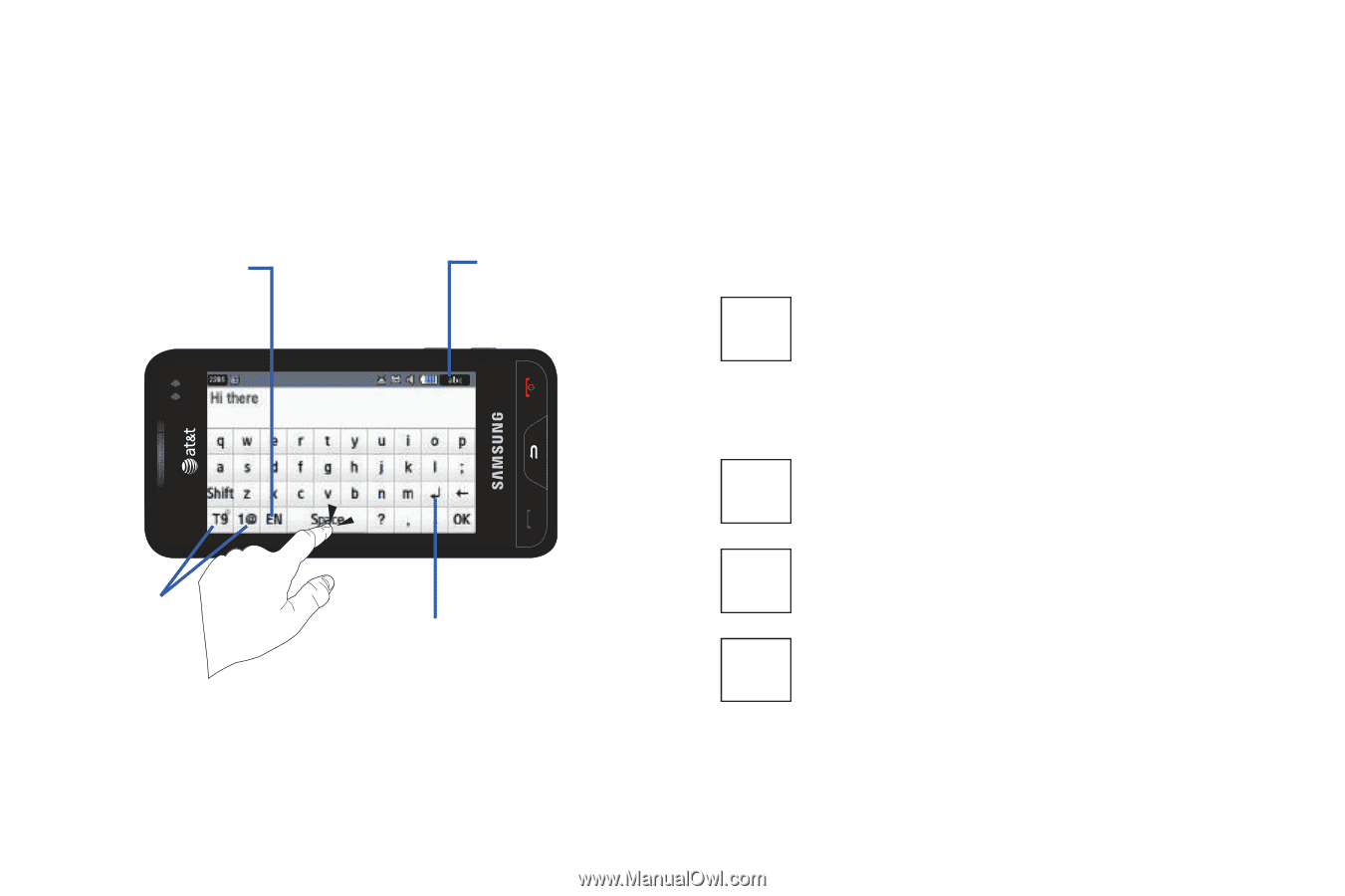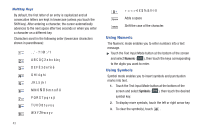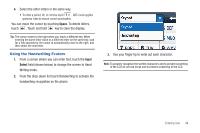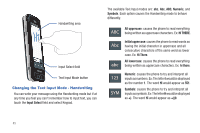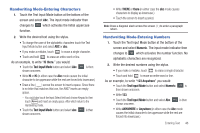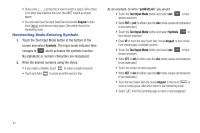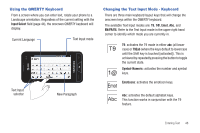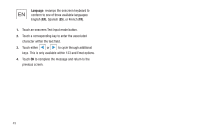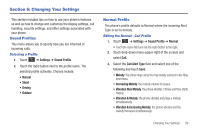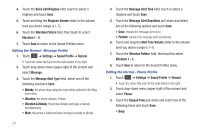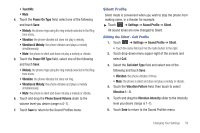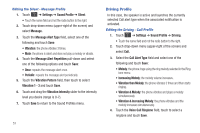Samsung SGH-A867 User Manual (user Manual) (ver.f4) (English) - Page 51
Using the QWERTY Keyboard, Changing the Text Input Mode - Keyboard, Input Select, EN/FR/ES, T9Eab
 |
View all Samsung SGH-A867 manuals
Add to My Manuals
Save this manual to your list of manuals |
Page 51 highlights
Using the QWERTY Keyboard From a screen where you can enter text, rotate your phone to a Landscape orientation. Regardless of the current setting with the Input Select field (page 44), the onscreen QWERTY keyboard will display. Current Language Text Input mode Text Input selector New Paragraph Changing the Text Input Mode - Keyboard There are three main keyboard layout keys that will change the onscreen keys within the QWERTY keyboard. The available Text Input modes are: T9, 1@, Emot, Abc, and EN/FR/ES. Refer to the Text Input mode in the upper right hand corner to identify which mode you are currently in. T9 1@ T9: activates the T9 mode in either abc (all lower case) or T9Eab (where the keys default to lowercase until the Shift key is touched [activated]). This is achieved by repeatedly pressing the button to toggle the current state. Symbol-Numeric: activates the number and symbol keys. Emoticons: activates the emoticon keys. Emot Abc Abc: activates the default alphabet keys. This function works in conjunction with the T9 feature. Entering Text 48