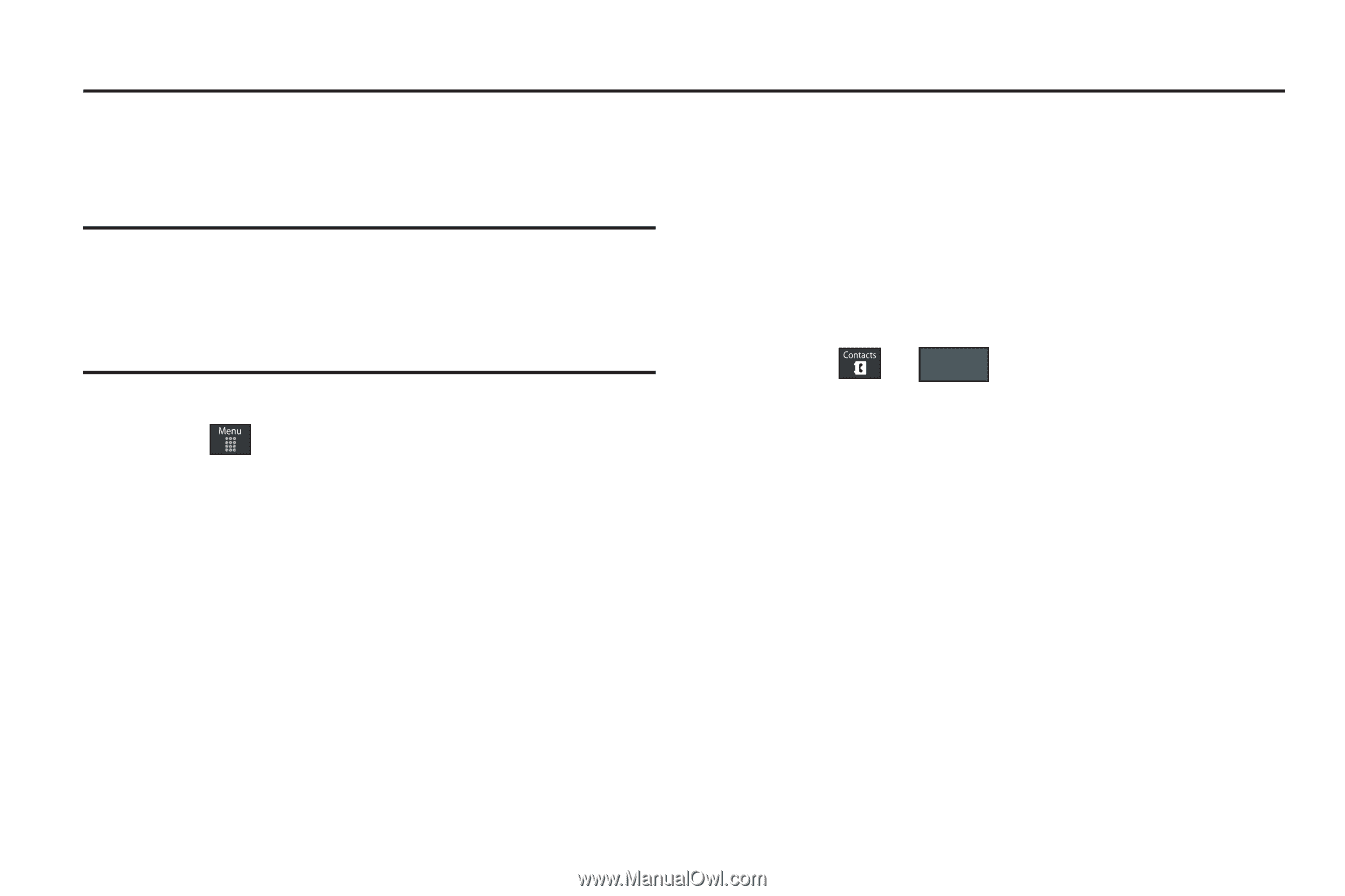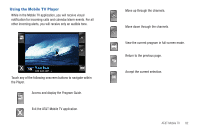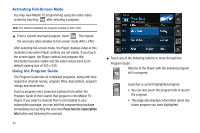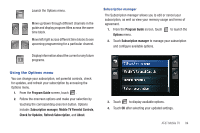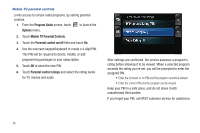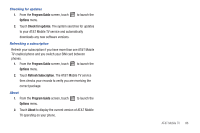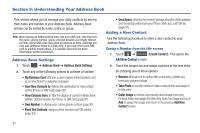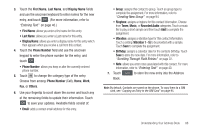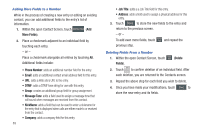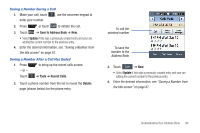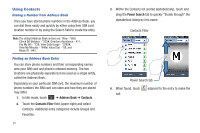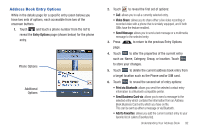Samsung SGH-A867 User Manual (user Manual) (ver.f4) (English) - Page 90
Understanding Your Address Book, Address Book Settings, Adding a New Contact - model
 |
View all Samsung SGH-A867 manuals
Add to My Manuals
Save this manual to your list of manuals |
Page 90 highlights
Section 9: Understanding Your Address Book This section allows you to manage your daily contacts by storing their name and number in your Address Book. Address Book entries can be sorted by name, entry, or group. Note: When storing an Address Book entry into your SIM card, note that only the name, phone number, group, and slot location are initially offered as fields (some SIM cards may allow an address as well). Although you may add additional fields to a SIM entry; if you move that same SIM card to another model phone, it is possible that only the basic information will be transferred. Address Book Settings 1. Touch ➔ Address Book ➔ Address Book Settings. 2. Touch any of the following options to activate a function: • My Business Card: attaches a user created virtual business card as an attachment to outgoing messages. • Save New Contacts to: defines the destination for new contact entries (Phone or SIM Card) (page 95). • View Contacts from: to filter the display of current Address Book entries. Options include: All, Phone, or SIM Card (page 91). • Own Number: to display your current phone number (page 93). • Fixed Dial Contacts: assigns phone numbers as FDN entries (page 93). • Used Space: displays the memory storage allocation (total available and remaining) within both your Phone, SIM card, and FDN list (page 97). Adding a New Contact Use the following procedure to store a new contact to your Address Book. Saving a Number from the Idle screen 1. Touch ➔ Create Contact (Create Contact). This opens the Add New Contact screen. 2. Touch the image icon and assign a picture to the new entry by choosing one of three options: • Remove although not an option with a new entry, deletes any previously assigned image. • Take Photo to use the camera to take a new picture and assign it to this entry. • Caller Image to retrieve a previously stored image from your Pictures folder and assign it to this entry. Select an image and touch Add to assign the image and return to the previous Add New Contact screen. 87