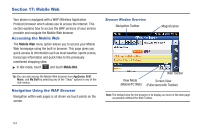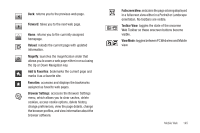Samsung SGH-A877 User Manual (user Manual) (ver.f15) (English) - Page 149
Forward, Reload, Magnify, Add to Favorites, Favorites, Browser Settings, Fullscreen View, Toolbar View - software update
 |
View all Samsung SGH-A877 manuals
Add to My Manuals
Save this manual to your list of manuals |
Page 149 highlights
Back: returns you to the previous web page. Forward: takes you to the next web page. Home: returns you to the currently assigned homepage. Reload: reloads the current page with updated information. Magnify: launches the magnification slider that allows you to zoom a web page either in or out using the Up or Down Navigation key. Add to Favorites: bookmarks the current page and marks it as a favorite site. Favorites: accesses and displays the bookmarks assigned as favorite web pages. Browser Settings: accesses the Browser Settings menu, which allows you to clear caches, delete cookies, access cookie options, delete history, change preferences, view the page details, change the browser profiles, and view information about the browser software. FullscreenView: indicates the page isbeing displayed in a fullscreen view either in a Portrait or Landscape orientation. No toolbars are visible. Toolbar View: toggles the state of the onscreen Web Toolbar so these onscreen buttons become visible. View Mode: toggles between PC Web view and Mobile view. Mobile Web 145