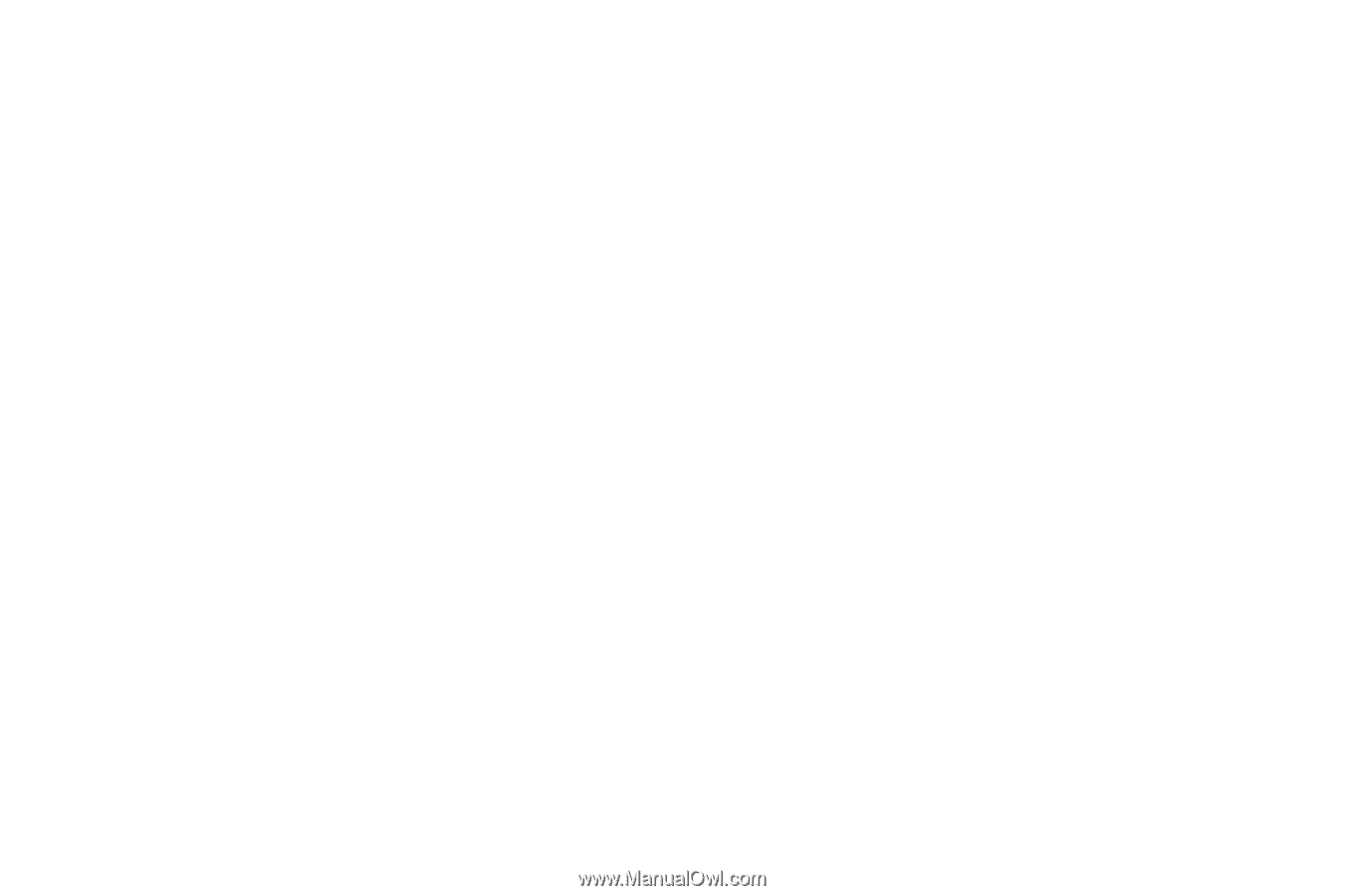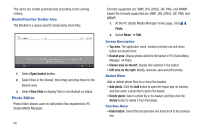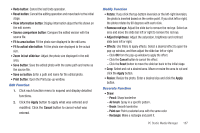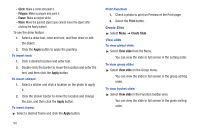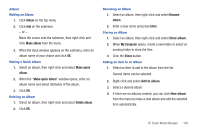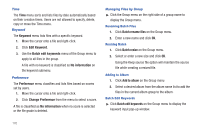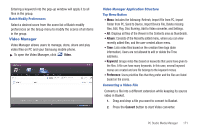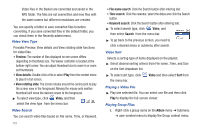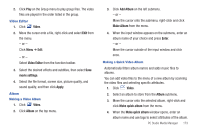Samsung SGH-A877 User Manual (user Manual) (ver.f15) (English) - Page 172
Apply, Print, Create Slide, View slide, Circle, Polygon, Eraser
 |
View all Samsung SGH-A877 manuals
Add to My Manuals
Save this manual to your list of manuals |
Page 172 highlights
- Circle: Make a circle and paint it. - Polygon: Make a polygon and paint it. - Eraser: Make an object white. - Move: Move the painted object (you cannot move the object after clicking the Apply button). To use the draw feature: 1. Select a draw tool, color and size, and then draw or edit the object. 2. Click the Apply button to apply the painting. To insert text: 1. Click a desired location and enter text. 2. Double-click the border to move the location and enter the text, and then click the Apply button. To insert sticker: 1. Select a sticker and click a location on the photo to apply it. 2. Click the sticker border to move the location and change the size, and then click the Apply button. To insert frame: ᮣ Select a desired frame and click the Apply button. 168 Print Function 1. Check a photo to print on Preview of the Print page. 2. Select the Print button. Create Slide ᮣ Select Menu ➔ Create Slide. View slide To view global slide: ᮣ Select View slide from the Menu. You can view the slide in full screen in the sorting order. To view group slide: ᮣ Select View slide on the Group menu. You can view the slide in full screen in the group sorting order. To view basket slide: ᮣ Select View slide in the Function toolbar area. You can view the slide in full screen in the given sorting order.