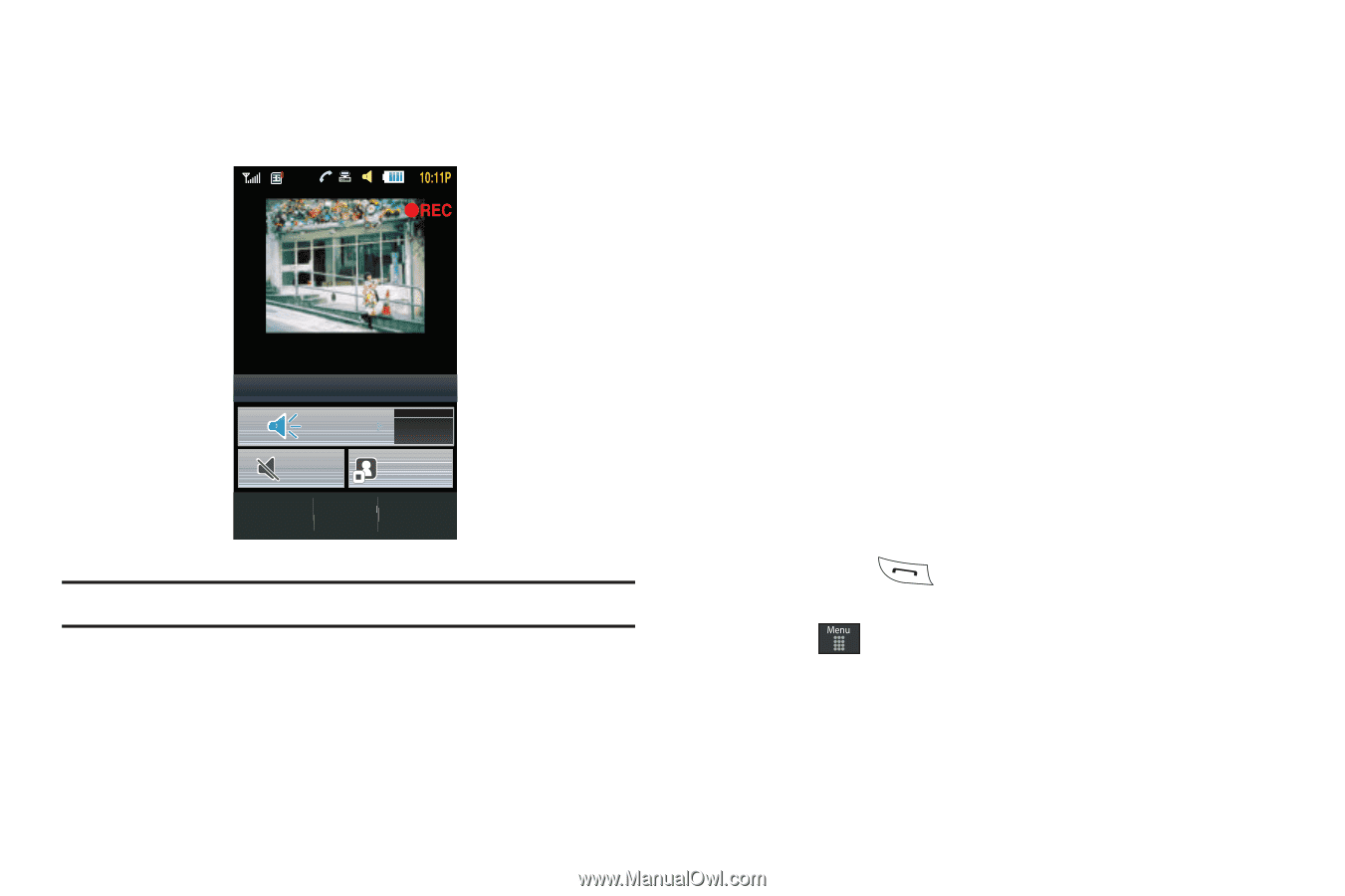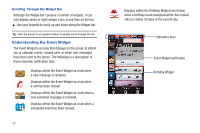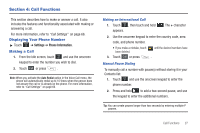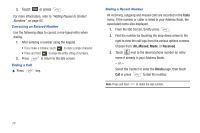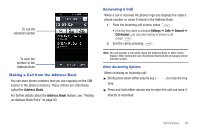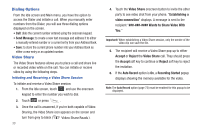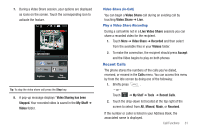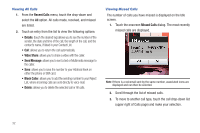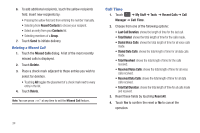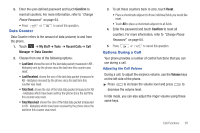Samsung SGH-A877 User Manual (user Manual) (ver.f15) (English) - Page 35
Recent Calls
 |
View all Samsung SGH-A877 manuals
Add to My Manuals
Save this manual to your list of manuals |
Page 35 highlights
7. During a Video Share session, your options are displayed as icons on the screen. Touch the corresponding icon to activate the feature. Video Sharing... 14250000000 Spkr Off 00:01:08 Off Mute Stop Brightness Zoom Stop Recording Tip: To stop the video share call press the Stop key. 8. A pop-up message displays "Video Sharing has been Stopped. Your recorded video is saved in the My Stuff ➔ Video folder. Video Share (In-Call) You can begin a Video Share call during an existing call by touching Video Share ➔ Live. Play a Video Share Recording During a call (while not in a Live Video Share session) you can share a recorded video for the recipient. 1. Touch More ➔ Video Share ➔ Recorded and then select from the available files in your Videos folder. 2. To make the connection, the recipient should press Accept and the Video begins to play on both phones. Recent Calls The phone stores the numbers of the calls you've dialed, received, or missed in the Calls menu. You can access this menu by from the Idle screen by doing one of the following: 1. Briefly press . - or - Touch ➔ My Stuff ➔ Tools ➔ Recent Calls. 2. Touch the drop-down list located at the top right of the screen to select from All, Missed, Made, or Received. If the number or caller is listed in your Address Book, the associated name is displayed. Call Functions 31