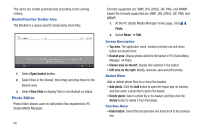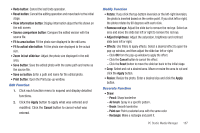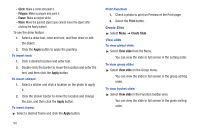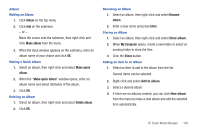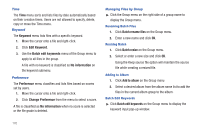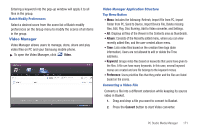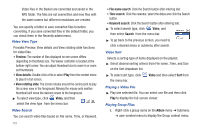Samsung SGH-A877 User Manual (user Manual) (ver.f15) (English) - Page 171
Save button, Zoom in/out slide bar - reset button
 |
View all Samsung SGH-A877 manuals
Add to My Manuals
Save this manual to your list of manuals |
Page 171 highlights
• Redo button: Cancel the last Undo operation. • Reset button: Cancel the editing operation and move back to the initial stage. • View information button: Display information about the file shown on the edit screen. • Source comparison button: Compare the edited version with the source file. • Fit to area button: Fit the photo size displayed to the edit area. • Fit to actual size button: Fit the photo size displayed to the actual size. • Zoom in/out slide bar: Adjust the photo size displayed in the edit area. • Save button: Save the edited photo with the same path and name as the source file. • Save as button: Enter a path and name for the edited photo. • Print button: Open the Print pop-up window. Edit Function 1. Click each function menu to expand and display detailed functions. 2. Click the Apply button to apply what was entered and modified. Click the Cancel button to cancel what was entered. Modify Function • Rotate: If you click the top-bottom inversion or the left-right inversion, the photo is inverted based on the centre point. If you click left or right, the photo rotates by 90 degrees with each click. • Remove red eye: Adjust the slide bar to remove the red eye. Select an area and move the slide bar left or right to remove the red eye. • Adjust brightness: Adjust the saturation, brightness and contrast slide bars left or right. • Effects: Use filters to apply effects. Select a desired effect to open the pop-up window, and then adjust the slide bar left or right. - Click OK from the pop-up window to apply the effect. - Click the Cancel button to cancel the effect. - Click the Reset button to move the slide bar back to the initial stage. • Crop: Select and cut a desired area. Move or resize the area to cut and click the Apply button. • Resize: Resize the photo. Enter a desired size and click the Apply button. Decorate Function • Draw: - Pencil: Sharp borderline - Air brush: Spray in a specific pattern. - Brush: Smooth borderline - Paint can: Paint a selected area with the same color. - Rectangle: Make a rectangle and paint it. PC Studio Media Manager 167