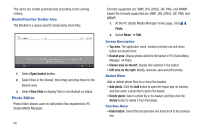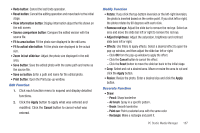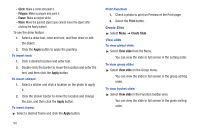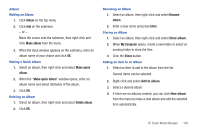Samsung SGH-A877 User Manual (user Manual) (ver.f15) (English) - Page 168
Photo Manager
 |
View all Samsung SGH-A877 manuals
Add to My Manuals
Save this manual to your list of manuals |
Page 168 highlights
3. Select one from Score 5 to Score 1 (If you do not want to set preference, select Delete Ranking). Editing File Information Edits and manages the information of a music file. 1. Highlight a playlist. 2. Right-click and select File Information. You can edit categories and add a description. 3. Click OK to save the edits. Note: Users can input, edit and save all items. Sorting a List You can select a sorting type of play items on the playlist. ᮣ Select sorting criteria on the Sort bar at the top of the list. The items are sorted automatically according to the sorting criteria. If the triangle points downwards, the items are sorted in a descending order, if the triangle points upwards, the items are sorted in an ascending order. Note: You cannot drag and drop an item to change the order after sorting. Photo Manager Photo Manager allows users to manage, store and share photo files on your PC and your Samsung mobile phone. ᮣ To open the Photo Manager, click Photo. Photo Manager Menu Bar The top menu bar contains the following items: 164