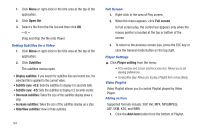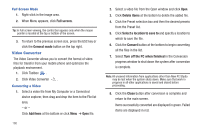Samsung SGH-A877 User Manual (user Manual) (ver.f15) (English) - Page 190
Video Converter, Full screen, General mode, Add items, Delete items, Select a location to save
 |
View all Samsung SGH-A877 manuals
Add to My Manuals
Save this manual to your list of manuals |
Page 190 highlights
Full Screen Mode 1. Right-click in the image area. 2. When Menu appears, click Full screen. Tip: In Full screen viewing, the control bar appears only when the mouse pointer is located at the top or bottom of the screen. 3. To return to the previous screen size, press the ESC key or click the General mode button on the top right. Video Converter The Video Converter allows you to convert the format of video files for transfer from your mobile phone and optimizes the playback environment. 1. Click Toolbox . 2. Click Video Converter . Converting a Video 1. Select a video file from My Computer or a Connected device explorer, then drag and drop the item to the File list area. - or - Click Add items at the bottom or click Menu ➔ Open file. 186 2. Select a video file from the Open window and click Open. 3. Click Delete items at the bottom to delete the added file. 4. Click the Preset selection box and then the desired presets from the Preset list. 5. Click Select a location to save to and specify a location to which to save the file. 6. Click the Convert button at the bottom to begin converting all the files in the list. 7. Select Turn off the PC when finished in the Conversion progress window to shut down the system after conversion is complete. Note: All unsaved information from applications other than New PC Studio may be lost when the system shuts down. Make sure that work in progress in all other applications is saved and closed before proceeding. 8. Click the Close button after conversion is complete and return to the main screen. Items successfully converted are displayed in green. Failed items are displayed in red.