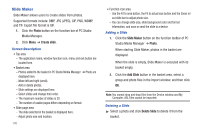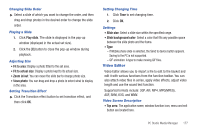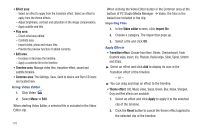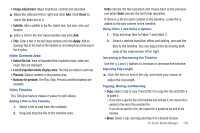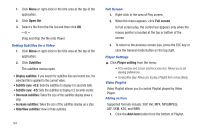Samsung SGH-A877 User Manual (user Manual) (ver.f15) (English) - Page 184
Music Player
 |
View all Samsung SGH-A877 manuals
Add to My Manuals
Save this manual to your list of manuals |
Page 184 highlights
• Delete: Select a clip to delete. Press Delete on the keyboard to delete it. Saving Video 1. Click Save at the bottom. 2. Select a location and format. (A file is saved based on the preset options.) Exporting to Device ᮣ Click Send to Device at the bottom The Device window opens and the file is sent. CD Burning ᮣ Click Burn CD at the bottom. The file is added to the disk burning program list. For more information, refer to "Disc Burning Settings" on page 190. Set File Information 1. Click File Information at the bottom. 2. Select file format, screen size, video quality and audio quality in the Video Settings pop-up window. 180 Music Player Music Player supports various music files formats, including music files and recorded sound files supported by Samsung mobile phones. • Menu Button: Displays Open, Player settings, Help and Version information. • Music Information Window: Displays the title, artist, album, and rating of the music file being played. If you click the Music information window, the window is zoomed in, and detailed information (album information, file information) is displayed. The album whose music is being played can be immediately set up by dragging the image file onto the player. • Repetition Settings: Selects a repetition play format. Choose from No repetition, Repeat entire track, Repeat selected track. • Shuffle Settings: Plays tracks in the playlist at random and sets Shuffle type. Choose Shuffle or No shuffle. • Play Status: Displays the current Play status (Current playtime/Total playtime) on the Play button. You can search music by dragging a mouse on the circle while holding down the left mouse button.