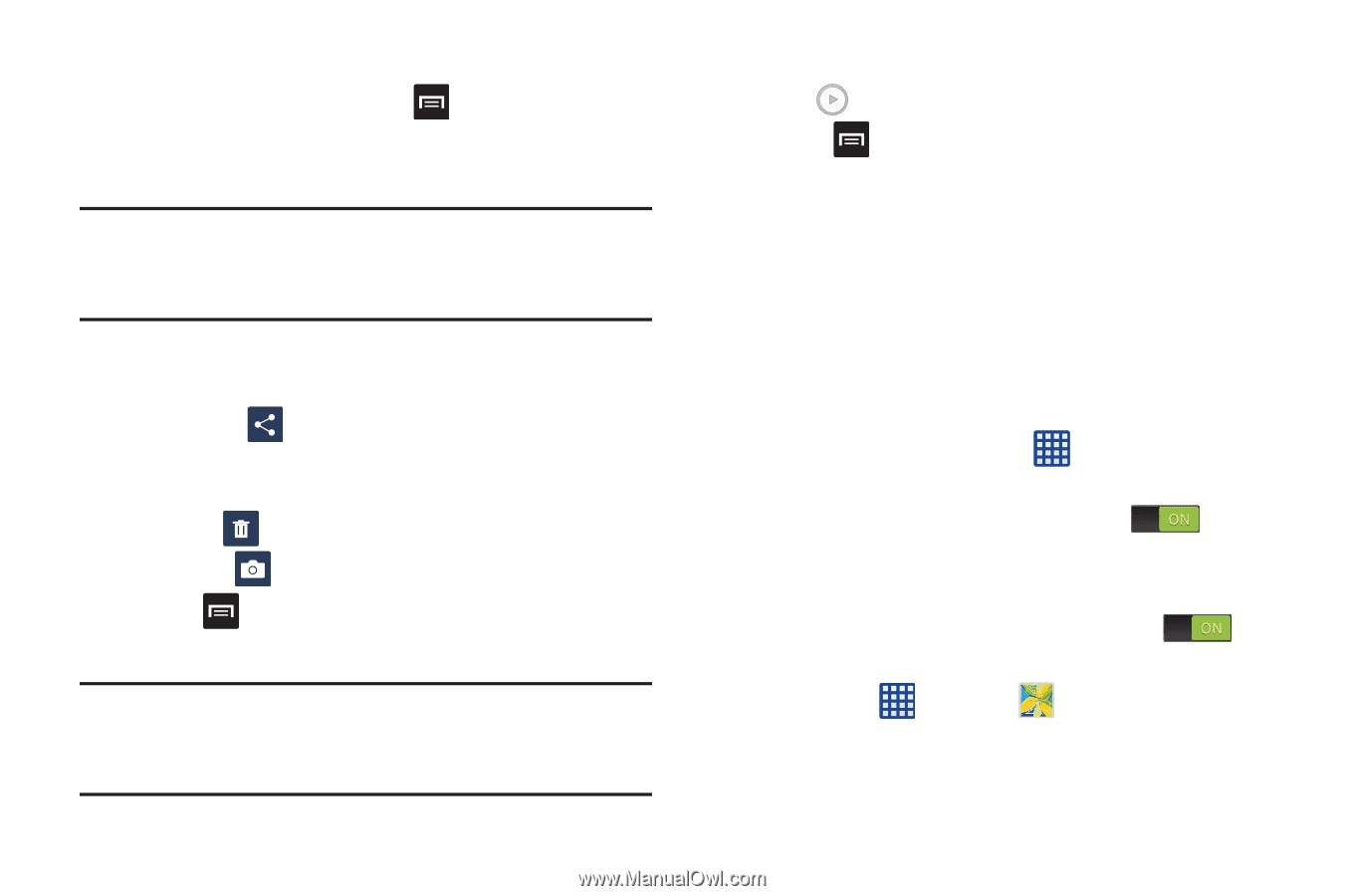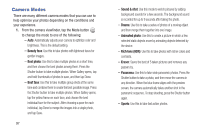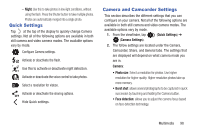Samsung SGH-I337 User Manual At&t Sgh-i337 Galaxy S4 English User Manual V - Page 100
Viewing Pictures, Viewing Videos, Using S Beam to Share Pictures, Slideshow, Settings, S Beam, Gallery
 |
View all Samsung SGH-I337 manuals
Add to My Manuals
Save this manual to your list of manuals |
Page 100 highlights
Viewing Pictures 1. From the main gallery, press ➔ Slideshow to see a slideshow of all of your pictures. 2. Tap a thumbnail to view a single picture. Note: If no control icons are displayed on the screen in addition to the picture, tap anywhere on the screen to display them. 3. The following options are available at the top of the screen: • Share via : allows you to share the picture via Bluetooth, ChatON, Email, Flipboard, Gmail, Group Play, Messaging, Picasa, S Memo, Send single image, or Wi-Fi Direct. • Delete : allows you to delete the picture. • Camera : activates the camera. 4. Press for additional options. Viewing Videos Note: If no control icons are displayed on the screen in addition to the picture, tap anywhere on the screen to display them. 93 1. Tap a video to select it. 2. Tap to play the video. 3. Press for additional options. For video player controls, see "Video" on page 91. Using S Beam to Share Pictures This feature (when activated via NFC) allows you to beam large files directly to another compatible device that is in direct contact. These files can be larger, such as Videos, HD pictures, and other large files.You can beam images and videos from your gallery, music files from your Music, and more. 1. From the Home screen, tap ➔ Settings. 2. If not already active, in a single motion touch and slide the NFC slider to the right to turn it on . 3. Tap S Beam and make sure the feature is turned on. 4. If not already active, in a single motion touch and slide the S Beam slider to the right to turn it on . 5. On the source device (containing the desired image or video), tap ➔ Gallery . 6. Locate and tap the selected image to open it in the preview window.