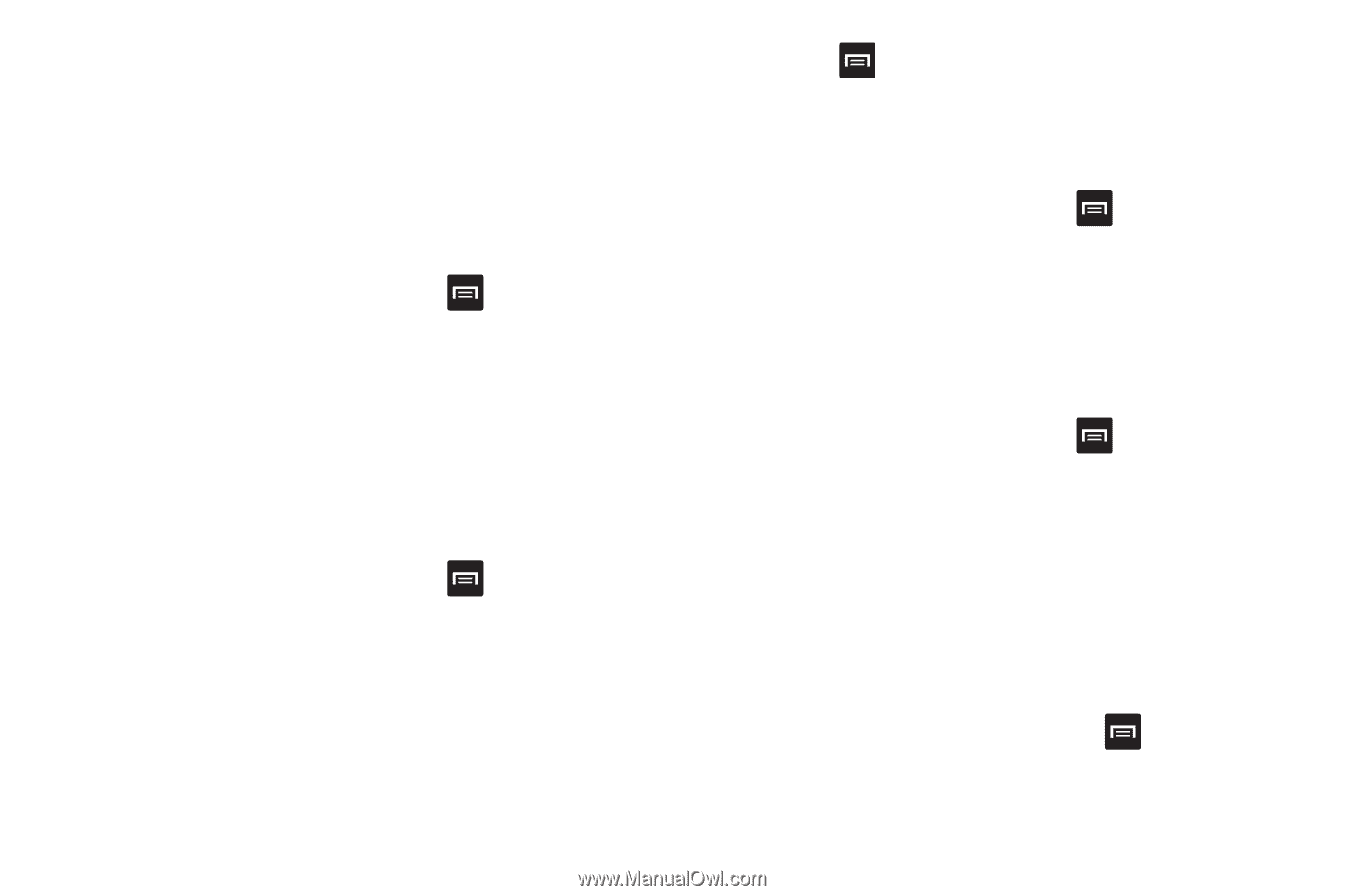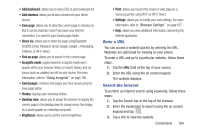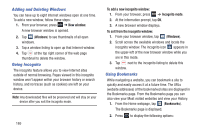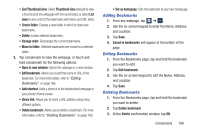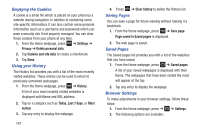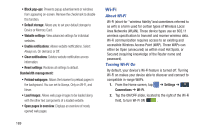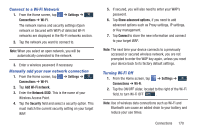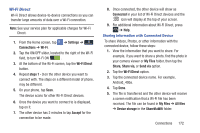Samsung SGH-I337 User Manual At&t Sgh-i337 Galaxy S4 English User Manual V - Page 174
Emptying the Cookies, Using your History, Saving s, Browser Settings, Last 7 days
 |
View all Samsung SGH-I337 manuals
Add to My Manuals
Save this manual to your list of manuals |
Page 174 highlights
Emptying the Cookies A cookie is a small file which is placed on your phone by a website during navigation. In addition to containing some site-specific information, it can also contain some personal information (such as a username and password) which can pose a security risk if not properly managed. You can clear these cookies from your phone at any time. 1. From the Home webpage, press ➔ Settings ➔ Privacy ➔ Delete personal data. 2. Tap Cookies and site data to create a checkmark. 3. Tap Done. Using your History The History list provides you with a list of the most recently visited websites. These entries can be used to return to previously unmarked web pages. 1. From the Home webpage, press ➔ History. A list of your most recently visited websites is displayed with Name and URL address. 2. Tap on a category such as Today, Last 7 days, or Most visited. 3. Tap any entry to display the webpage. 167 4. Press ➔ Clear history to delete the History list. Saving Pages You can save a page for future viewing without making it a bookmark. 1. From the Home webpage, press ➔ Save page. Page saved in Saved pages is displayed. 2. The web page is saved. Saved Pages The Saved pages list provides you with a list of the websites that you have saved. 1. From the Home webpage, press ➔ Saved pages. A list of your saved webpages is displayed with their Name. The webpages that have been visited the most will appear at the top. 2. Tap any entry to display the webpage. Browser Settings To make adjustments in your browser settings, follow these steps: 1. From the Home webpage, press ➔ ➔ Settings. 2. The following options are available: