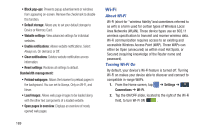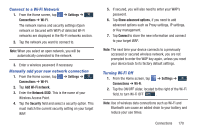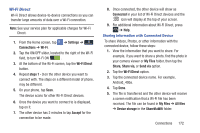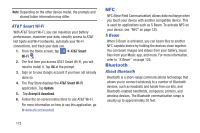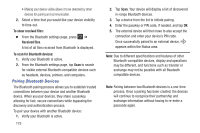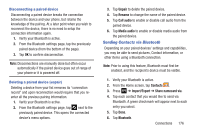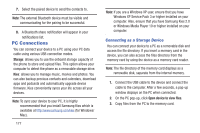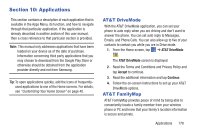Samsung SGH-I337 User Manual At&t Sgh-i337 Galaxy S4 English User Manual V - Page 180
NFC, Bluetooth, AT&T Smart Wi-Fi, S Beam, About Bluetooth
 |
View all Samsung SGH-I337 manuals
Add to My Manuals
Save this manual to your list of manuals |
Page 180 highlights
Note: Depending on the other device model, the prompts and shared folder information may differ. AT&T Smart Wi-Fi With AT&T Smart Wi-Fi, you can maximize your battery performance, maximize your data, simplify access to AT&T Hot Spots and Wi-Fi networks, automate your Wi-Fi connections, and track your data use. 1. From the Home screen, tap ➔ AT&T Smart Wi-Fi . 2. The first time you access AT&T Smart Wi-Fi, you will need to install it. Tap OK at the prompt. 3. Sign on to your Google account if you have not already done so. 4. The Play Store displays the AT&T Smart Wi-Fi application. Tap Update. 5. Tap Accept & download. 6. Follow the on-screen instructions to use AT&T Wi-Fi. For more information on how to use this application, go to www.att.com/smartwifi. NFC NFC (Near Field Communication) allows data exchange when you touch your device with another compatible device. This is used for applications such as S Beam. To activate NFC on your device, see "NFC" on page 125. S Beam When S Beam is activated, you can beam files to another NFC-capable device by holding the devices close together. You can beam images and videos from your Gallery, music files from your Music app, and more. For more information, refer to "S Beam" on page 126. Bluetooth About Bluetooth Bluetooth is a short-range communications technology that allows you to connect wirelessly to a number of Bluetooth devices, such as headsets and hands-free car kits, and Bluetooth-enabled handhelds, computers, printers, and wireless devices. The Bluetooth communication range is usually up to approximately 30 feet. 173