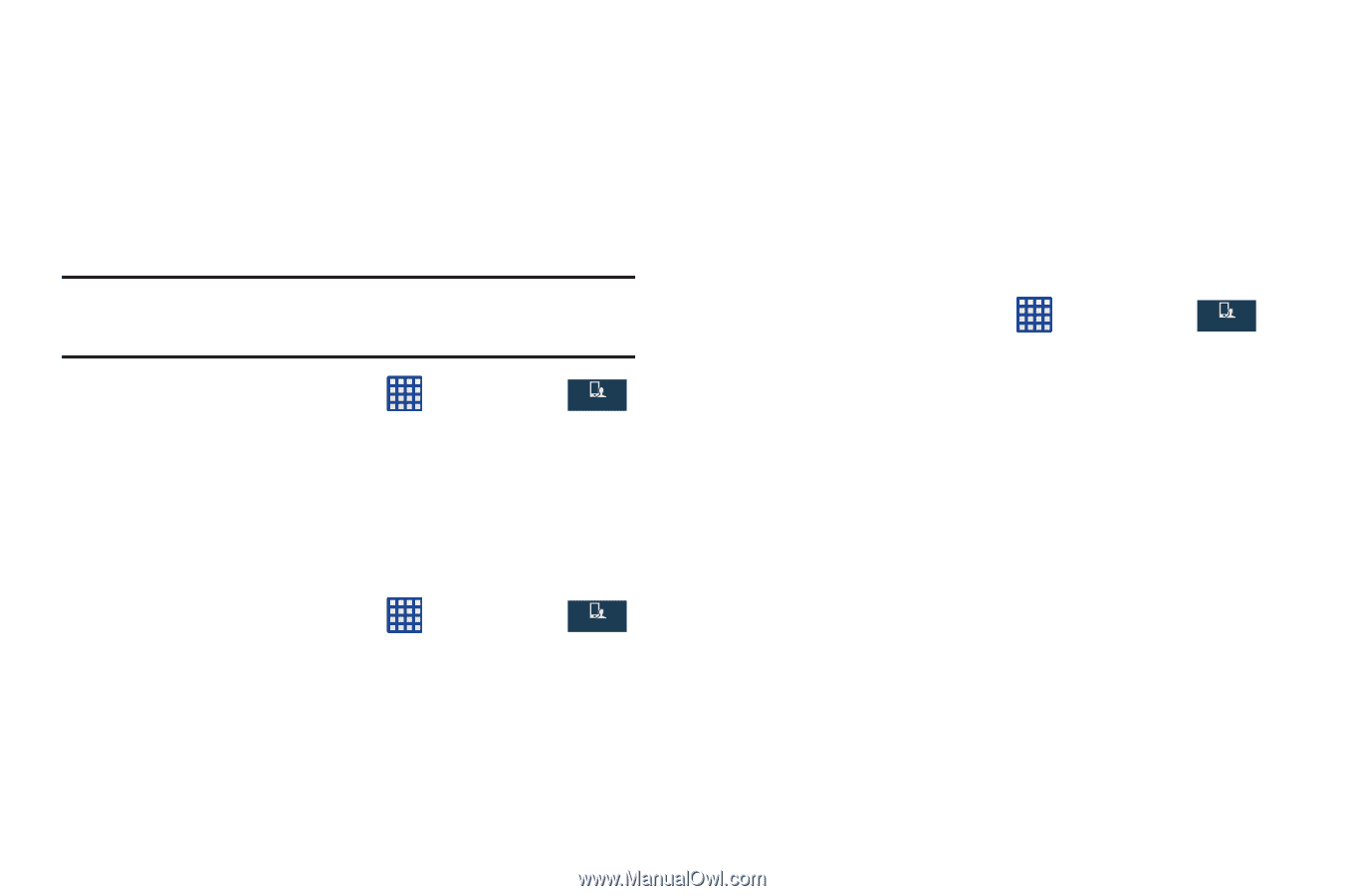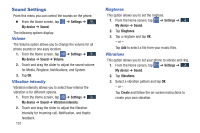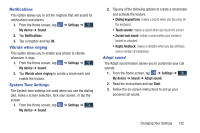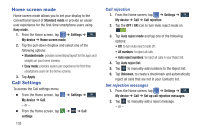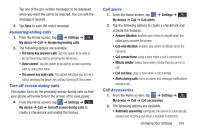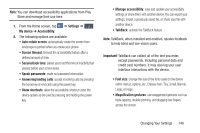Samsung SGH-I337 User Manual At&t Sgh-i337 Galaxy S4 English User Manual V - Page 143
Ringtones and keypad tones, Personalize call sound, Keypad tones
 |
View all Samsung SGH-I337 manuals
Add to My Manuals
Save this manual to your list of manuals |
Page 143 highlights
3. At the prompt, enter your old PIN2 code. 4. At the prompt, enter a new PIN2 code. 5. Confirm your PIN2 code. Managing the FDN List When this feature is enabled, you can make calls only to phone numbers stored in the FDN list on the SIM card. Note: Before you can manage an FDN list a list must be created. 1. From the Home screen, tap ➔ Settings ➔ Mydevice My device ➔ Call ➔ Additional settings ➔ Fixed dialing numbers. 2. Tap FDN list. 3. A list of all existing FDN numbers will be displayed. Ringtones and keypad tones 1. From the Home screen, tap ➔ Settings ➔ Mydevice My device ➔ Call ➔ Ringtones and keypad tones. 2. Tap Ringtones, select a ringtone, and tap OK. 3. Tap Vibrations, select a vibration type, and tap OK. 4. Tap Vibrate when ringing to create a checkmark if you want your phone to vibrate when a call is incoming. 5. Tap Keypad tones to create a checkmark if you want tones to play when the keypad is pressed. Personalize call sound This option allows you to personalize the sounds you hear during a call with and without earphones. 1. From the Home screen, tap ➔ Settings ➔ Mydevice My device ➔ Call ➔ Personalize call sound. 2. At the Personalize call sound display, tap one of the following options: • Adapt sound: allows you to customize your sounds. Follow the on-screen instructions to set up your personal call sound. • Soft sound: plays a softer sound when the other party is in a noisy environment. • Clear sound: plays a clearer sound when the other party sounds unclear or muffled. • Off: turns off your customized call sound and plays the default sounds. Changing Your Settings 136