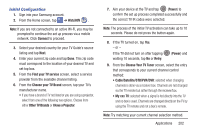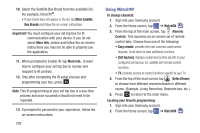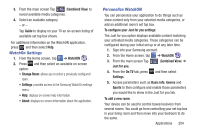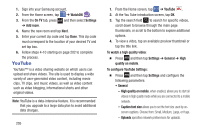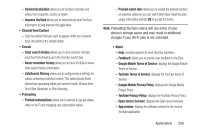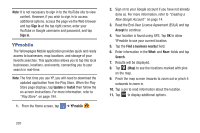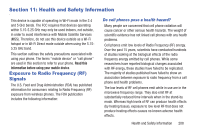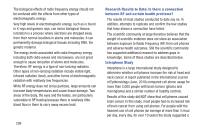Samsung SGH-I337 User Manual At&t Sgh-i337 Galaxy S4 English User Manual V - Page 214
YPmobile, Sign in, Update, Install, Accept, Find a business nearby, Search
 |
View all Samsung SGH-I337 manuals
Add to My Manuals
Save this manual to your list of manuals |
Page 214 highlights
Note: It is not necessary to sign in to the YouTube site to view content. However, if you wish to sign in to access additional options, access the page via the Web browser and tap Sign in at the top right corner, enter your YouTube or Google username and password, and tap Sign in. YPmobile The Yellowpages Mobile application provides quick and ready access to businesses, map locations, and storage of your favorite searches. This application allows you to tap into local businesses, locations, and events, connecting you to your search in real-time. Note: The first time you use YP, you will need to download the updated application from the Play Store. When the Play Store page displays, tap Update or Install then follow the on-screen instructions. For more information, refer to "Play Store" on page 194. 1. From the Home screen, tap ➔ YPmobile . 2. Sign on to your Google account if you have not already done so. For more information, refer to "Creating a New Google Account" on page 14. 3. Read the End-User License Agreement (EULA) and tap Accept to continue. 4. Your location is found using GPS. Tap OK to allow YPmobile to use your current location. 5. Tap the Find a business nearby! field. 6. Enter information in the What: and Near: fields and tap Search. 7. Results will be displayed. 8. Tap (Map) to see the locations marked with pins on the map. 9. Pinch the map screen inwards to zoom out or pinch it outwards to zoom in. 10. Tap a pin to read information about the location. 11. Tap to display additional options. 207