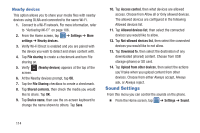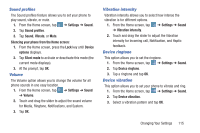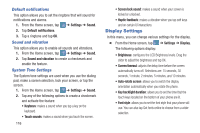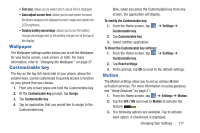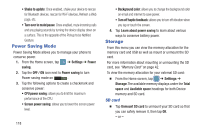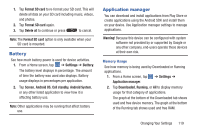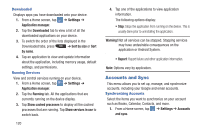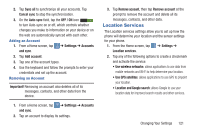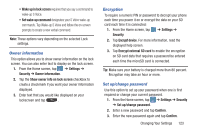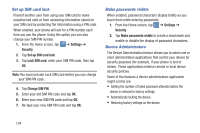Samsung SGH-I547 User Manual Ver.li3_f7 (English(north America)) - Page 125
Battery, Application manager, Format SD card, Delete all, Settings, Screen, Android OS, Cell standby - software
 |
View all Samsung SGH-I547 manuals
Add to My Manuals
Save this manual to your list of manuals |
Page 125 highlights
1. Tap Format SD card to re-format your SD card. This will delete all data on your SD card including music, videos, and photos. 2. Tap Format SD card again. 3. Tap Delete all to continue or press to cancel. Note: The Format SD card option is only available when your SD card is mounted. Battery See how much battery power is used for device activities. 1. From a Home screen, tap ➔ Settings ➔ Battery. The battery level displays in percentage. The amount of time the battery was used also displays. Battery usage displays in percentages per application. 2. Tap Screen, Android OS, Cell standby, Android System, or any other listed application to view how it is affecting battery use. Note: Other applications may be running that affect battery use. Application manager You can download and install applications from Play Store or create applications using the Android SDK and install them on your device. Use Application manager settings to manage applications. Warning! Because this device can be configured with system software not provided by or supported by Google or any other company, end-users operate these devices at their own risk. Memory Usage See how memory is being used by Downloaded or Running applications. 1. From a Home screen, tap ➔ Settings ➔ Application manager. 2. Tap Downloaded, Running, or All to display memory usage for that category of applications. The graph at the bottom of the Downloaded tab shows used and free device memory. The graph at the bottom of the Running tab shows used and free RAM. Changing Your Settings 119