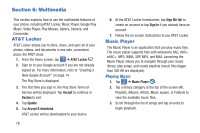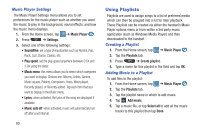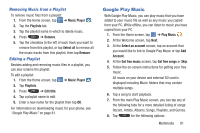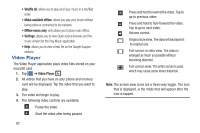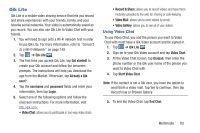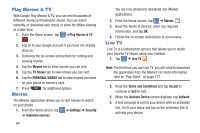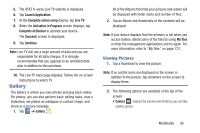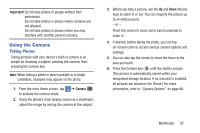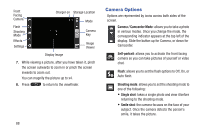Samsung SGH-I547 User Manual Ver.li3_f7 (English(north America)) - Page 89
Qik Lite, Get started, Already a Qik, user?, username, password, Login, Video Chat, Video Mail
 |
View all Samsung SGH-I547 manuals
Add to My Manuals
Save this manual to your list of manuals |
Page 89 highlights
Qik Lite Qik Lite is a mobile video sharing service that lets you record and share experiences with your friends, family, and your favorite social networks. Your video is automatically saved as you record. You can also use Qik Lite to Video Chat with your friends. 1. You will need to sign onto a Wi-Fi network first in order to use Qik Lite. For more information, refer to "Connect to a Wi-Fi Network" on page 145. 2. Tap ➔ Qik Lite . LITE 3. The first time you access Qik Lite, tap Get started! to create your Qik account and follow the onscreen prompts. The instructions will help you download the app from the Market. Otherwise, tap Already a Qik user?. 4. Tap the username and password fields and enter your information, then tap Login. 5. Select one of the following options and follow the onscreen instructions. For more information, visit http://qik.com/. • Video Chat: allows you to participate in two-way video chats. • Record & Share: allows you to record videos and have them instantly uploaded to the web for sharing or safe-keeping. • Video Mail: allows you to send videos by email. • Video Gallery: allows you to see all of your videos. Using Video Chat To use Video Chat, you and the person you want to Video Chat with must have a Qik Video account and be signed in. 1. Tap ➔ Qik Lite . LITE 2. Sign on to your Qik Video account and tap Video Chat. 3. At the Video Chat screen, tap Dialpad, then enter the phone number or the Qik user name of the person you want to Video Chat with. 4. Tap Start Video Chat. Note: If the contact is not a Qik user, you have the option to send them a video mail. Tap Yes to continue, then tap Record new or Browse Gallery. 5. To end the Video Chat, tap End Chat. Multimedia 83