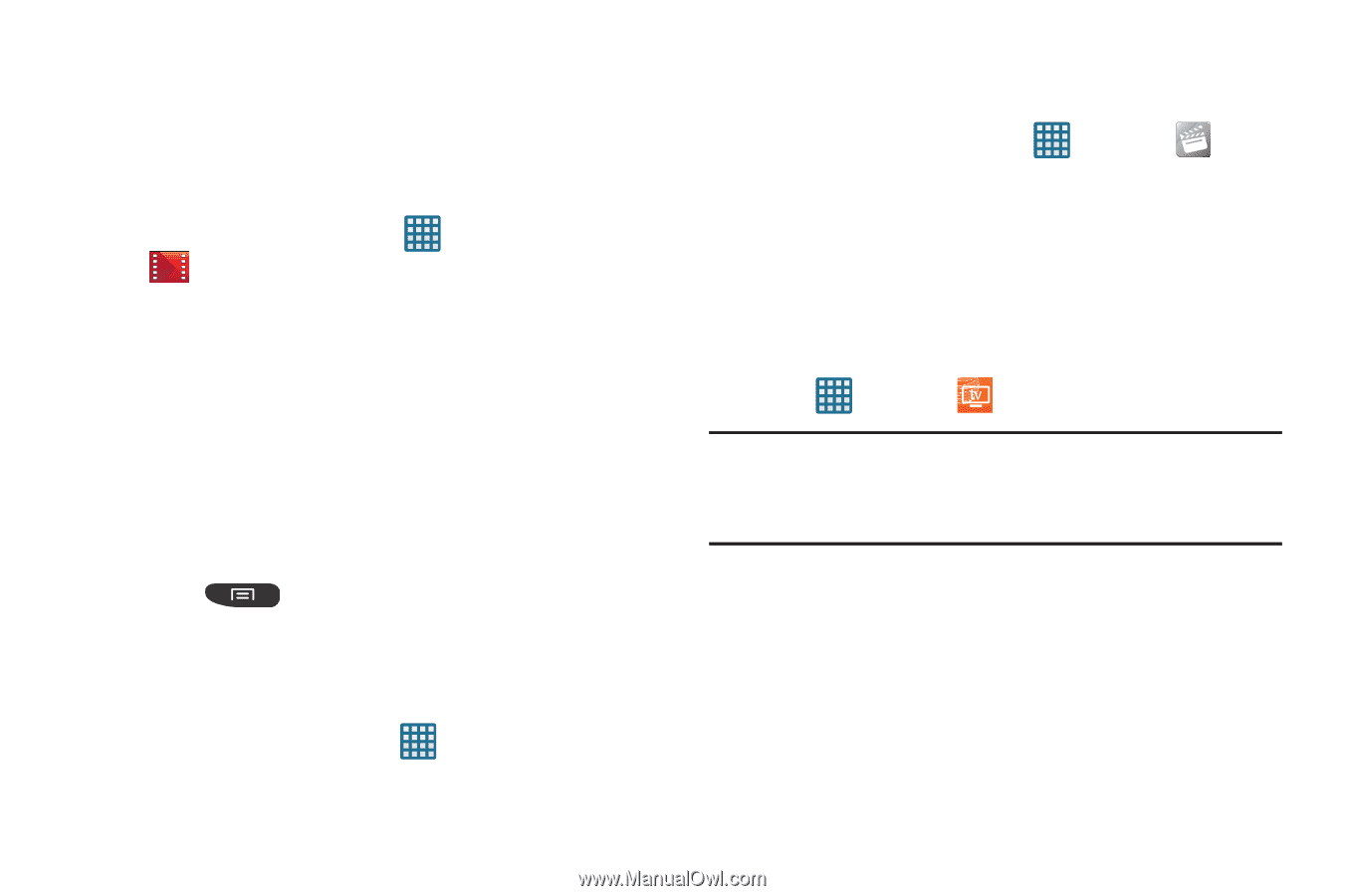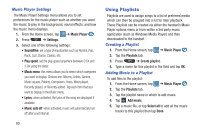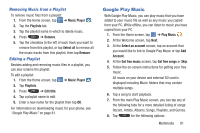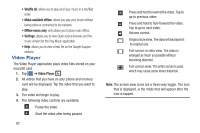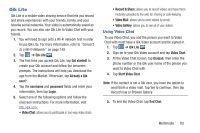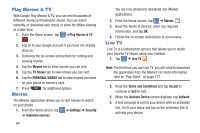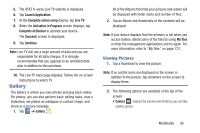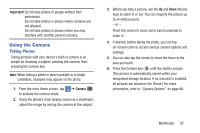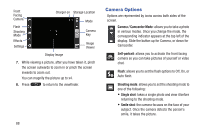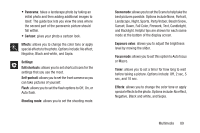Samsung SGH-I547 User Manual Ver.li3_f7 (English(north America)) - Page 90
Play Movies & TV, Movies, Live TV, TV Shows, PERSONAL VIDEOS, Settings, Security, Unknown sources
 |
View all Samsung SGH-I547 manuals
Add to My Manuals
Save this manual to your list of manuals |
Page 90 highlights
Play Movies & TV With Google Play Movies & TV, you can rent thousands of different movies and television shows. You can watch instantly, or download your movie or show for offline viewing at a later time. 1. From the Home screen, tap ➔Play Movies & TV . 2. Log on to your Google account if you have not already done so. 3. Following the on-screen instructions for renting and viewing movies. 4. Tap the Movies tab to view movies you can rent. 5. Tap the TV Shows tab to view shows you can rent. 6. Tap the PERSONAL VIDEOS tab to view movies you have on your phone or memory card. 7. Press Movies for additional options. The Movies application allows you to rent movies to watch on your phone. 1. From the Home screen, tap ➔ Settings ➔ Security ➔ Unknown sources. 84 You are now allowed to download non-Market applications. 2. From the Home screen, tap ➔ Movies . 3. Read the Terms of Service, enter any required information, and tap OK. 4. Follow the on-screen instructions to rent movies. Live TV Live TV is a subscription service that allows you to watch your favorite TV shows using your handset. 1. Tap ➔ Live TV . Note: The first time you use Live TV, you will need to download the application from the Market. For more information, refer to "Play Store" on page 177. 2. Read the Terms and Conditions and tap Accept to continue or Exit to exit. 3. When the Activate Device screen displays, tap Activate. 4. A text message is sent to your device with an activation link. Go to your inbox and tap on the activation link to activate your device.