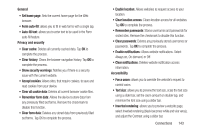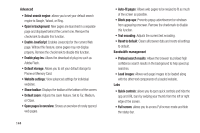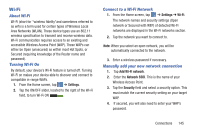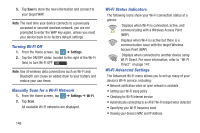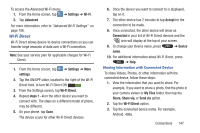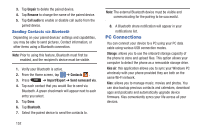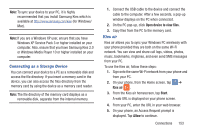Samsung SGH-I547 User Manual Ver.li3_f7 (English(north America)) - Page 154
NFC, Accept, My files, SD card, ShareViaWifi, AT&T Smart, Wi-Fi, Install
 |
View all Samsung SGH-I547 manuals
Add to My Manuals
Save this manual to your list of manuals |
Page 154 highlights
4. The other device will receive a prompt to receive the information and must tap Accept. 5. The file is transferred and the other device will receive a screen notification that a Wi-Fi file has been received. The file can be found in My files ➔ SD card in the ShareViaWifi folder. Note: Depending on the other device model, the prompts and shared folder information may differ. AT&T Smart Wi-Fi With AT&T Smart Wi-Fi, you can maximize your battery performance, maximize your data, simplify access to AT&T Hot Spots and Wi-Fi networks, automate your Wi-Fi connections, and track your data use. 1. From the Home screen, tap ➔ AT&T Smart Wi-Fi . Note: The first time you use the AT&T Smart Wi-Fi, you will need to download the application from the Market. For more information, refer to "Play Store" on page 177. 2. At the Install screen, tap Ok. 3. Sign on to your Google account if you have not already done so. For more information, refer to "Creating a New Google Account" on page 14. 4. Follow the on-screen instructions to download the updated application from the Play Store. 5. Read the License Agreement and tap Accept to continue. 6. At the Welcome screen, tap OK. 7. At the Initial Setting screen, tap Yes if you want AT&T Smart Wi-Fi to automatically connect to any hotspot that is available for public use. Otherwise, tap No. 8. Follow the onscreen instructions to use AT&T Wi-Fi. 9. For more information on how to use this application, go to www.att.com/smartwifi. NFC NFC (Near Field Communication) allows data exchange when you touch your device with another compatible device. This is used for applications such as Android Beam and S Beam. To activate NFC on your device, see "NFC" on page 111. 148