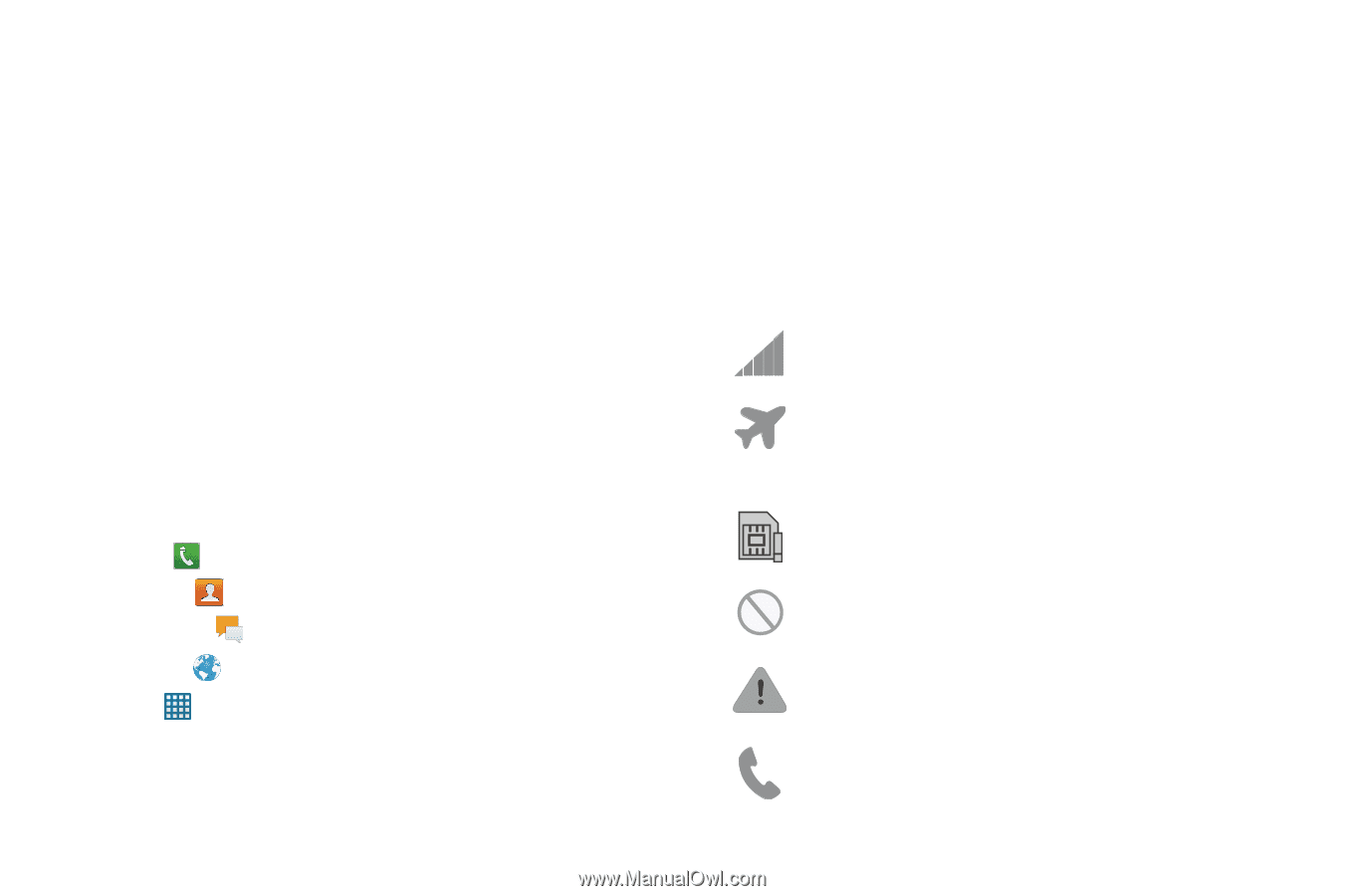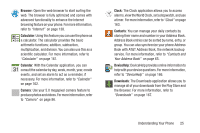Samsung SGH-I547 User Manual Ver.li3_f7 (English(north America)) - Page 26
Display Layout, Primary Shortcuts, Indicator Icons - sim card
 |
View all Samsung SGH-I547 manuals
Add to My Manuals
Save this manual to your list of manuals |
Page 26 highlights
3. Back Cover Lock: allows you lock your back cover for an air-tight seal. 4. External speaker: allows you to hear when the Speakerphone is turned on. 5. Camera lens: is used to take pictures and shoot videos. Display Layout Your display screen provides a wealth of information about the phone's status and options, as well as providing access to application icons. For more information, refer to "Front View of Your Phone" on page 17. Primary Shortcuts There are four non-movable Application Shortcuts that appear at the bottom of all Home screens. The default shortcuts are: • Phone for dialing a number. • Contacts for accessing your Address book. • Messaging for creating and viewing Messages. • Browser for surfing the Internet. • Apps for accessing the applications on your phone. You can change the Phone, Contacts, Messaging, and Browser application shortcuts to any icon that is displayed in the Apps menu. For more information, refer to "Adding and Removing Primary Shortcuts" on page 35. Indicator Icons This list identifies the symbols you'll see on your phone's display and Indicator area: Displays your current signal strength. The greater the number of bars, the stronger the signal. Indicates that the Airplane Mode is active. You cannot send or receive any calls or access online information. Displays when there is no SIM card in the phone. Displays when there is no network available. Displays when there is a system error or alert. Displays when a call is in progress. 20