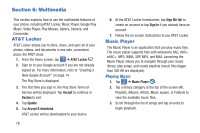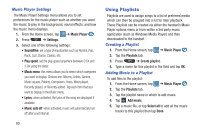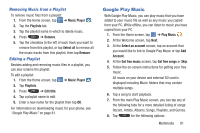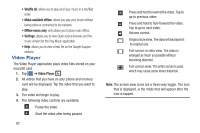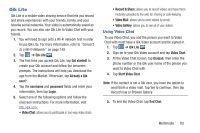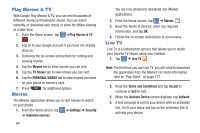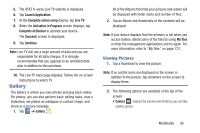Samsung SGH-I547 User Manual Ver.li3_f7 (English(north America)) - Page 86
Using Playlists, Music Player Settings, Creating a Playlist, Adding Music to a Playlist
 |
View all Samsung SGH-I547 manuals
Add to My Manuals
Save this manual to your list of manuals |
Page 86 highlights
Music Player Settings The Music Player Settings menu allows you to set preferences for the music player such as whether you want the music to play in the background, sound effects, and how the music menu displays. 1. From the Home screen, tap ➔ Music Player . 2. Press ➔ Settings. 3. Select one of the following settings: • SoundAlive: set a type of equalization such as Normal, Pop, Rock, Jazz, Dance, Classic, etc. • Play speed: set the play speed anywhere between 0.5X and 2.0X using the slider. • Music menu: this menu allows you to select which categories you want to display. Choices are: Albums, Artists, Genres, Music square, Folders, Composers, Years, Most played, Recently played, or Recently added. Tap each item that you want to display in the Music menu. • Lyrics: when activated, the lyrics of the song are displayed if available. • Music auto off: when activated, music will automatically turn off after a set interval. 80 Using Playlists Playlists are used to assign songs to a list of preferred media which can then be grouped into a list for later playback. These Playlists can be created via either the handset's Music Player options menu or from within a 3rd party music application (such as Windows Media Player) and then downloaded to the handset. Creating a Playlist 1. From the Home screen, tap ➔ Music Player . 2. Tap the Playlists tab. 3. Press ➔ Create playlist. 4. Type a name for this playlist in the field and tap OK. Adding Music to a Playlist To add files to the playlist: 1. From the Home screen, tap ➔ Music Player . 2. Tap the Playlists tab. 3. Tap the playlist name in which to add music. 4. Tap Add music. 5. Tap a music file, or tap Select all to add all the music tracks to this playlist then tap Done.