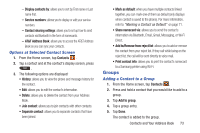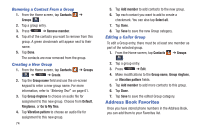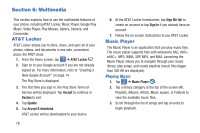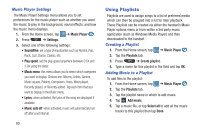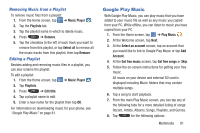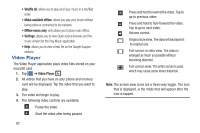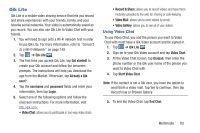Samsung SGH-I547 User Manual Ver.li3_f7 (English(north America)) - Page 84
Multimedia, AT&T Locker, Music Player
 |
View all Samsung SGH-I547 manuals
Add to My Manuals
Save this manual to your list of manuals |
Page 84 highlights
Section 6: Multimedia This section explains how to use the multimedia features of your phone, including AT&T Locker, Music Player, Google Play Music, Video Player, Play Movies, Gallery, Camera, and Camcorder. AT&T Locker AT&T Locker allows you to store, share, and sync all of your photos, videos, and documents in one safe, convenient place; the AT&T cloud. 1. From the Home screen, tap ➔ AT&T Locker . 2. Sign on to your Google account if you are not already signed on. For more information, refer to "Creating a New Google Account" on page 14. The Play Store is displayed. 3. The first time you sign in, the Play Store Terms of Service will be displayed. Tap Accept to continue or Decline to exit. 4. Tap Update. 5. Tap Accept & download. AT&T Locker will be downloaded to your device. 78 6. At the AT&T Locker homescreen, tap Sign Me Up! to create an account or tap Sign In if you already have an account. 7. Follow the on-screen instructions to use AT&T Locker. Music Player The Music Player is an application that can play music files. The music player supports files with extensions AAC, AAC+, eAAC+, MP3, WMA, 3GP, MP4, and M4A. Launching the Music Player allows you to navigate through your music library, play songs, and create playlists (music files bigger than 300 KB are displayed). Playing Music 1. Tap ➔ Music Player . 2. Tap a library category at the top of the screen (All, Playlists, Albums, Artists, Music square, or Folders) to view the available music files. 3. Scroll through the list of songs and tap an entry to begin playback.