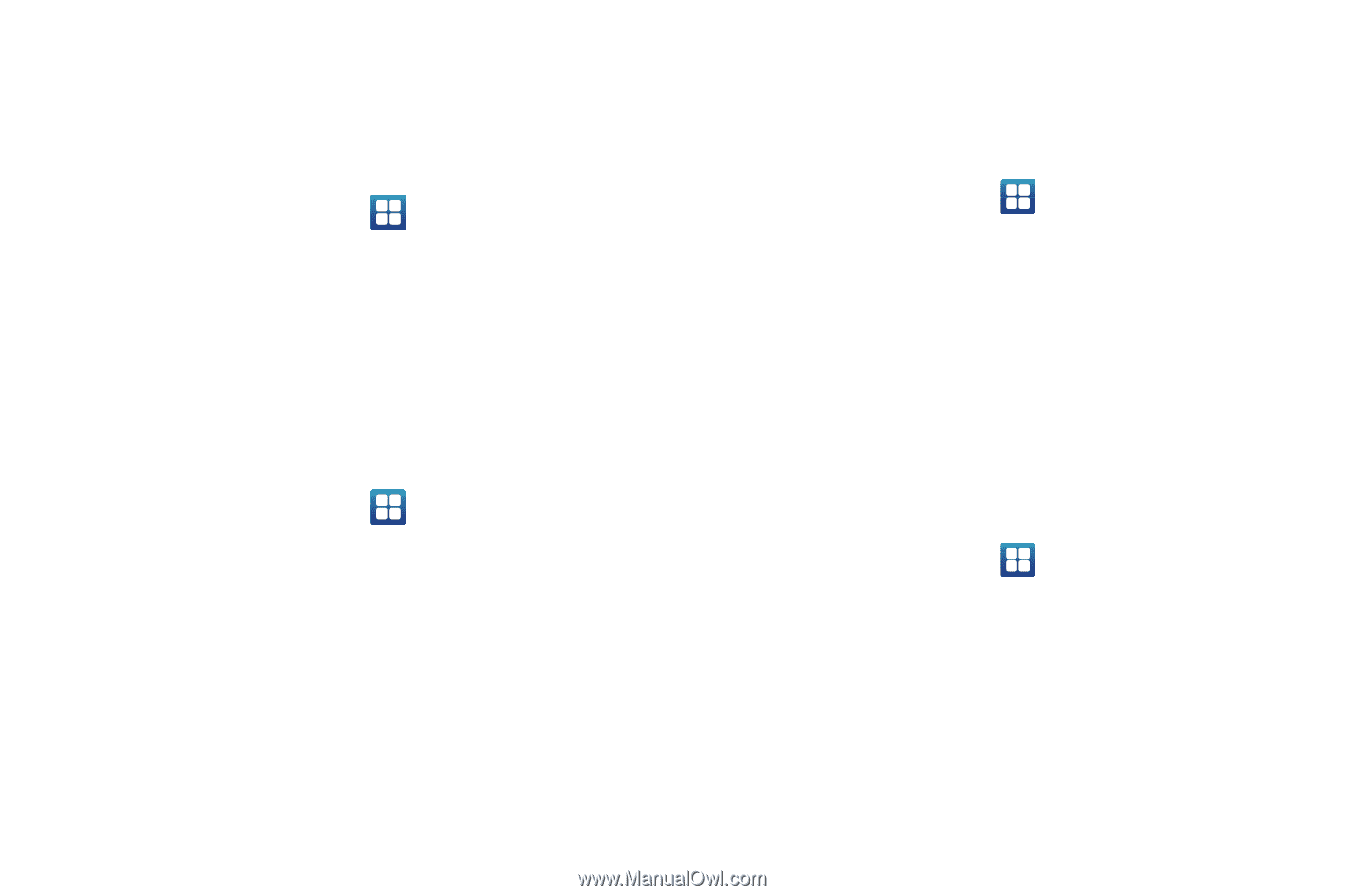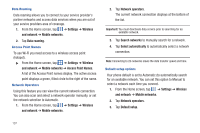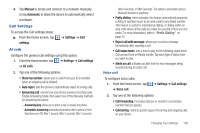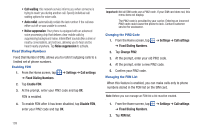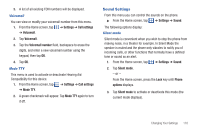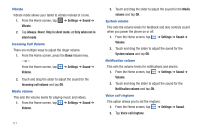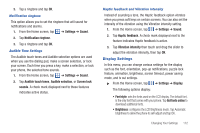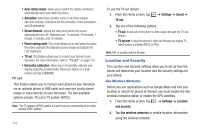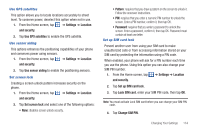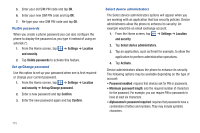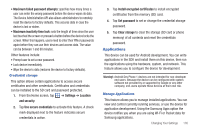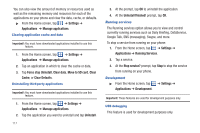Samsung SGH-I897 User Manual (user Manual) (ver.f9) (English) - Page 117
Display Settings, Vibration intensity
 |
UPC - 635753484410
View all Samsung SGH-I897 manuals
Add to My Manuals
Save this manual to your list of manuals |
Page 117 highlights
3. Tap a ringtone and tap OK. Notification ringtone This option allows you to set the ringtone that will sound for notifications and alarms. 1. From the Home screen, tap ➔ Settings ➔ Sound. 2. Tap Notification ringtone. 3. Tap a ringtone and tap OK. Audible Tone Settings The Audible touch tones and Audible selection options are used when you use the dialing pad, make a screen selection, or lock your screen. Each time you press a key, make a selection, or lock your phone, the selected tone sounds. 1. From the Home screen, tap ➔ Settings ➔ Sound. 2. Tap Audible touch tones, Audible selection, or Screen lock sounds. A check mark displayed next to these features indicates active status. Haptic feedback and Vibration intensity Instead of sounding a tone, the Haptic feedback option vibrates when you press soft keys on certain screens. You can also set the intensity of the vibration using the Vibration intensity setting. 1. From the Home screen, tap ➔ Settings ➔ Sound. 2. Tap Haptic feedback. A check mark displayed next to the feature indicates Haptic feedback is active. 3. Tap Vibration intensity then touch and drag the slider to adjust the vibration intensity, then tap OK. Display Settings In this menu, you can change various settings for the display such as the font, orientation, pop-up notifications, puzzle lock feature, animation, brightness, screen timeout, power saving mode, and tv out settings. ᮣ From the Home screen, tap ➔ Settings ➔ Display. The following options display: • Font style: sets the fonts used on the LCD display. The default font, is the only font that comes with your phone. Tap Get fonts online to download additional fonts. • Brightness: configures the LCD Brightness levels. Tap Automatic brightness to allow the phone to self-adjust and tap OK. Changing Your Settings 112