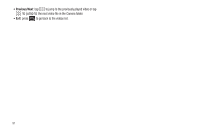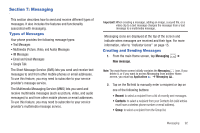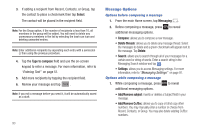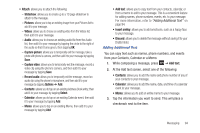Samsung SGH-I897 User Manual (user Manual) (ver.f9) (English) - Page 94
Share, My Files, Camera, Guidelines, Audio recording, Review, Storage, Reset, Image viewer
 |
UPC - 635753484410
View all Samsung SGH-I897 manuals
Add to My Manuals
Save this manual to your list of manuals |
Page 94 highlights
Tap the tab for the following options: • Guidelines: allows you to turn the guidelines On or Off. • Audio recording: allows you to record audio while recording video. Selecting Off, temporarily mutes the microphone and records only video. (Only available in Camcorder mode). • Review: allows you to activate the instant review feature where videos are displayed immediately they are taken so you can review them. • Storage: allows you to configure the default storage location for videos as either Phone or Memory card (if inserted). • Reset: allows you to reset all camcorder settings. Image viewer: allows you to access the Image viewer and the various viewing options for a selected video. Image viewer options are described in the following section. Camcorder Options after a Video is Taken After you shoot a video, you can access various options from the Pictures and Videos Image Viewer ᮣ The following options are available: • Share: offers several ways to share your video. Options are: AllShare, Bluetooth, Gmail, Messaging, and YouTube. • Play: allows you to play the video. • More: allows you to access the following additional options: - Send to Online Locker: allows you to post your video to the web using Online Locker. - Delete: allows you to delete the current video. Tap OK to delete or Cancel. Accessing Videos When you shoot a video, the file is saved in the Camera folder. You can view your videos immediately or view them anytime in the Camera folder. 1. From the Home screen, tap ➔ My Files ➔ DCIM ➔ Camera. 2. Tap a video file to open it in the viewer and initiate playback. 3. To pause the video, tap . To play the video, tap . 89