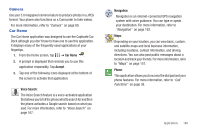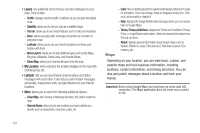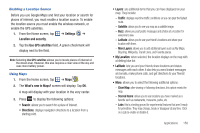Samsung SGH-I897 User Manual (user Manual) (ver.f9) (English) - Page 158
Desk Home
 |
UPC - 635753484410
View all Samsung SGH-I897 manuals
Add to My Manuals
Save this manual to your list of manuals |
Page 158 highlights
Note: After Daily Briefing has been setup, tap on any field to display that information. Sweep your finger to the left or right to scroll through the Daily Briefing pages. Desk Home The Desk Home application was designed to use the Captivate Desk Cradle although you don't have to have one to use this application. It displays many of the frequently used applications at your fingertips. 1. From the Home screen, tap ➔ Desk Home . 2. Tap one of the following icons displayed at the bottom of the screen to activate that application: Alarm: The Alarm application allows you to access alarms, view the World Clock, set a stopwatch, and use a timer. For more information, refer to "Clock" on page 149. Daily briefing: With Daily briefing, you can monitor the weather, financial information, news, and your schedule from one convenient location. For more information, refer to "Daily Briefing" on page 152. 153 Music: Music allows you to play music files that you have stored on your microSD card. You can also create playlists. For more information, refer to "Music Player" on page 74. Voice Search: The Voice Search feature is a voice-activated application that allows you to tell the phone what to search for and then the phone activates a Google search based on what you said. For more information, refer to "Voice Search" on page 167. Gallery: The Gallery is where you view photos and play back videos. For photos, you can also perform basic editing tasks, view a slideshow, set photos as wallpaper or contact image, and share as a picture message. For more information, refer to "Gallery" on page 79. 3. Tap to use the external speaker of the desk cradle. Tap again to use the phone speaker. 4. Tap to dim the screen for night viewing and to conserve battery power. 5. Tap to display the following settings: