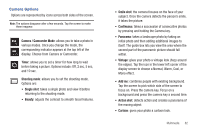Samsung SGH-I897 User Manual (user Manual) (ver.f9) (English) - Page 90
Next Picture, Share, Set as, Return to previous My Files, Camera, Send to Online Locker, Delete
 |
UPC - 635753484410
View all Samsung SGH-I897 manuals
Add to My Manuals
Save this manual to your list of manuals |
Page 90 highlights
Pictures and Videos Image Viewer Options After you take a photo or shoot a video, you can access various options from the Pictures and Videos Image Viewer. Image or Video Zoom in or out Share Set as More Return to previous page Available options are: • Next Picture: displays the next picture (only displays in camera mode). • Share: offers several ways to share your picture or video. Options are: AllShare, Bluetooth, Gmail, Messaging, and Picasa. • Set as: allows you to assign the current image as either your current Wallpaper or as a Contact icon to display for a specific entry within your Address Book. • More: allows you to do the following: - Send to Online Locker: allows you to send your picture to Online Locker. - Delete: allows you to delete the current picture. Tap OK to delete or Cancel. • Return to previous page ( ): takes you back to the previously active camera page where you can take another photo or shoot a new video. Accessing Pictures When you take a picture, the file is saved in the Camera folder. You can view your pictures immediately or view them anytime in the Camera folder. 1. From the Home screen, tap ➔My Files ➔ DCIM ➔ Camera. 2. Tap a photo file to open it in the Image viewer. Touch and drag a picture to the left to see the next picture or to the right to see the previous picture. Before you select a picture, press see the following options: in the Camera folder to 85