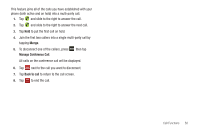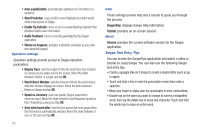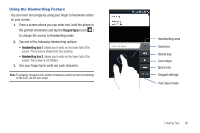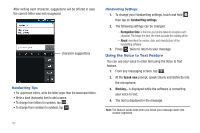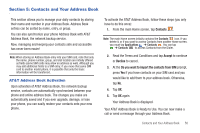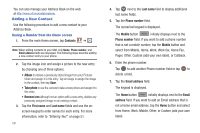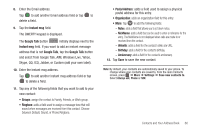Samsung SGH-I897 User Manual (user Manual) (ver.f9) (English) - Page 60
Word Choice Window, Enable Tip Indicato
 |
UPC - 635753484410
View all Samsung SGH-I897 manuals
Add to My Manuals
Save this manual to your list of manuals |
Page 60 highlights
• Auto-capitalization: automatically capitalizes the first letter of a sentence. • Word Prediction: uses a built-in word database to predict words while entering text in Swype. • Enable Tip Indicator: turns on an on-screen flashing indicator that provides helpful user information. • Audio Feedback: turns on sounds generated by the Swype application. • Vibrate on keypress: activates a vibration sensation as you enter text using the keypad. Operation settings Operation settings provide access to Swype operation parameters. • Display Trace: sets the length of time the word trace line remains on-screen as you swipe across the screen. Move the slider between Shorter or Longer and tap OK. • Word Choice Window: sets the amount of times the word choice selection window displays on screen. Move the slider between Never or Always and tap OK. • Speed vs. Accuracy: sets how quickly Swype responds to onscreen input. Move the slider between Fast Response (speed) or Error Tolerant (accuracy) and tap OK. • Auto-select word after: sets the time period that must pass before the first word is automatically selected. Move the slider between 3 secs or 20 secs and tap OK. 55 Help These settings provide help and a tutorial to guide you through the process. Swype Help: displays Swype Help information. Tutorial: provides an on-screen tutorial. About Version provides the current software version for the Swype application. Swype Text Entry Tips You can access the SwypeTips application and watch a video or tutorial on using Swype. You can also use the following Swype text entry tips. • Create a squiggle (like an S shape) to create a double letter (such as pp in apple). • Touch and hold a key to view the punctuation menu then make a selection. • Move your finger or stylus over the apostrophe to enter contractions. • Double-tap on the word you want to change to correct a misspelled word, then tap the delete key to erase one character. Touch and hold the delete key to erase an entire word.