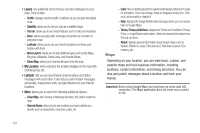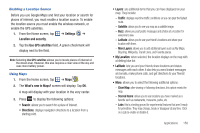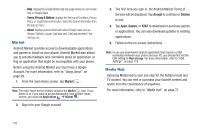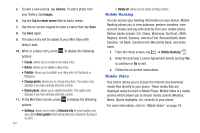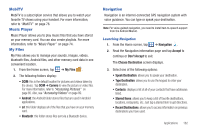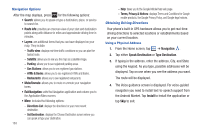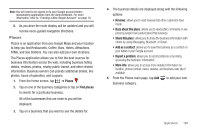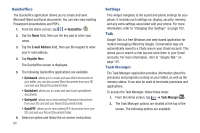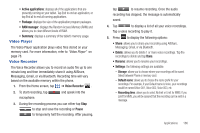Samsung SGH-I897 User Manual (user Manual) (ver.f9) (English) - Page 166
Mobile Banking, Mobile Video
 |
UPC - 635753484410
View all Samsung SGH-I897 manuals
Add to My Manuals
Save this manual to your list of manuals |
Page 166 highlights
5. To take a new picture, tap Camera. To add a photo from your Gallery, tap Images. 6. Tap the Tap to create memo field to add a memo. 7. Use the on-screen keypad to enter a memo then tap Save. 8. Tap Save again. 9. The dairy entry will be added to your Mini Diary with today's date. 10. While in a diary entry, press options: to display the following • Create: allows you to create a new diary entry. • Delete: allows you to delete a diary entry. • Publish: allows you to publish your diary entry to Facebook or MySpace. • Change photo: allows you to change the photo. This option only displays if you have already attached a photo. • Delete photo: allows you to delete the photo. This option only displays if you have already attached a photo. 11. At the Mini Diary screen, press to display the following options: • Settings: allows you to enter a Selected city for your location and also select Auto update which will update your Selected city based on GPS. 161 • Delete all: allows you to delete all diary entries. Mobile Banking You can access your banking information on your device. Mobile Banking allows you to view balances, perform transfers, view account history and pay bills directly from your mobile phone. Partner banks include: Citi, Chase, Wachovia, SunTrust, USAA, Regions, Arvest, Synovus, America First, BancorpSouth, Bank Caroline, 1st Bank, Carolina First, Mercantile Bank, and many more. 1. From the Home screen, tap ➔ Mobile Banking . 2. Read the End-User License Agreement (EULA) and tap Yes to continue or No to exit. 3. Follow the on-screen instructions. Mobile Video Your phone allows you to access the Internet and download media files directly to your phone. These media files are displayed using the built-in Media Player. Mobile Video is a media service which allows you to stream media content (Weather, News, Sports highlights, etc.) directly to your phone. For more information, refer to "Mobile Video" on page 78.